Add to a Client's Account Balance
Once you’ve enabled client account balances, you can:
Make a deposit into a client's account balance
Adjust a client's account balance manually
Use an automated flow to add to a client's account balance
You can also create an account balance membership plan that allows clients to add money to their account balance every billing period instead of receiving redeemable services.
To view a client's account balance, select the Wallet tab in the client details or use the Client Account Balances reports.
Link copiedMake a deposit into a client’s account balanceLink copied
You can make a deposit into a client’s account balance during checkout or via the client details.
Link copiedMake a deposit during checkoutLink copied
To make a deposit into a client’s account balance during checkout, begin the checkout as you normally would.
Select More > Account Balance.
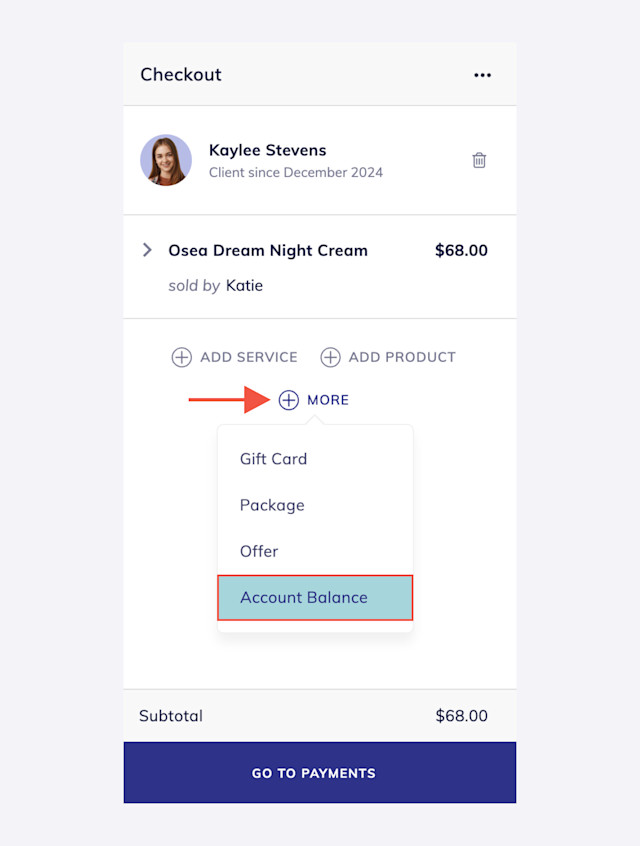
Enter the amount to add to the account balance.
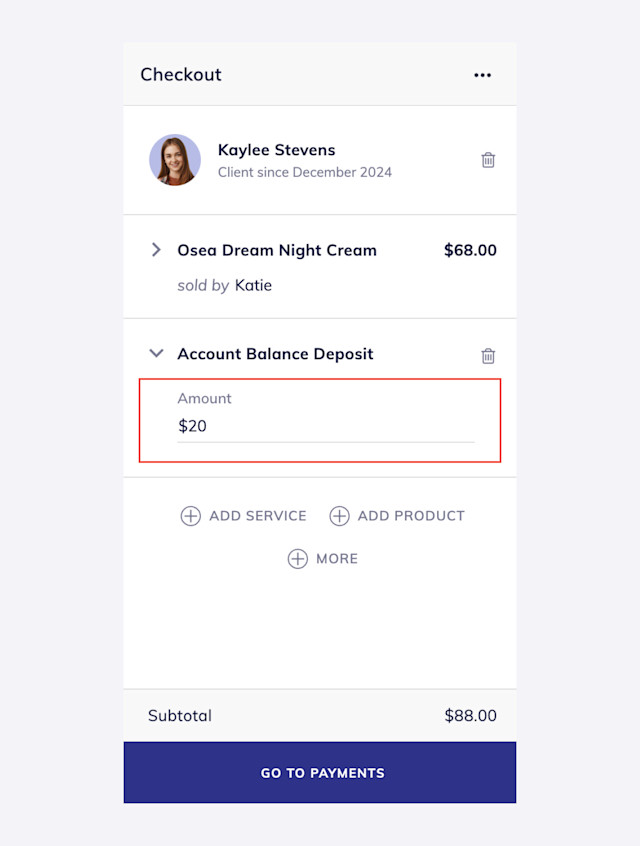
Complete the checkout as you normally would. Once the payment is complete, the client’s account balance will be updated.
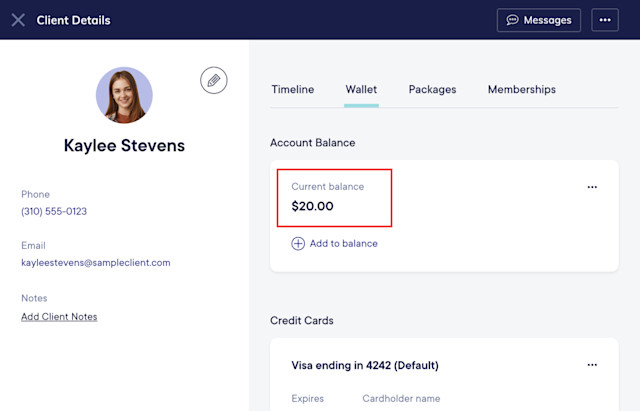
Link copiedMake a deposit via the client detailsLink copied
To make a deposit into a client’s account balance via the client details, you must be an Admin user, or you must have the Can start a checkout and modify sales permission enabled in Staff Member settings.
Open the client details and select the Wallet tab.
Select Add to balance.

Enter the amount to add to the account balance and select Continue to sale.
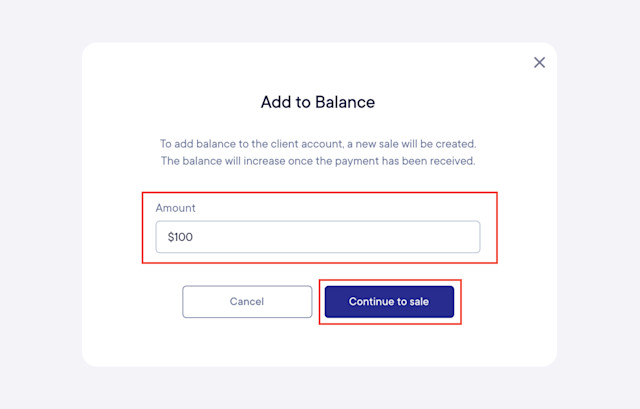
Complete the checkout as you normally would. Once the payment is complete, the client’s account balance will be updated.
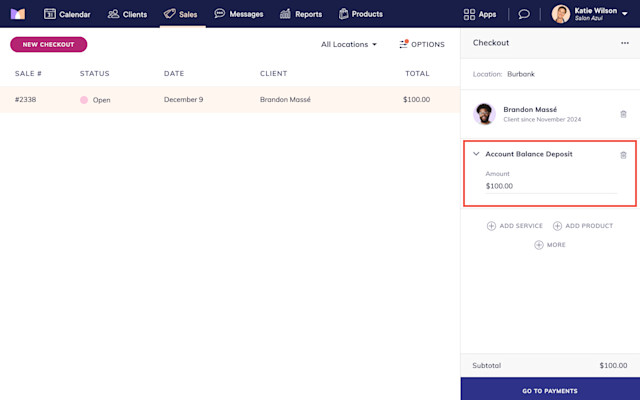
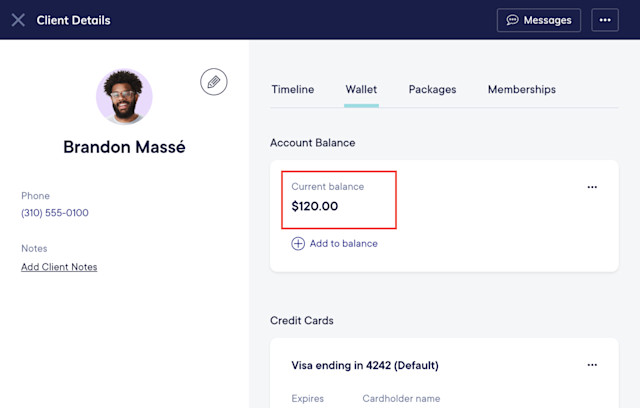
Link copiedAdjust a client’s account balance manuallyLink copied
You can increase or decrease a client’s account balance manually without completing a payment. This can be helpful if you need to add (i.e. credit) a specific amount to a client's account balance as a reward, gift, etc.
To adjust a client’s account balance manually, you must be an Admin user, or you must have the Can manually adjust client account balances permission enabled in Staff Member settings.
Open the client details and select the Wallet tab.
Select Adjust balance.
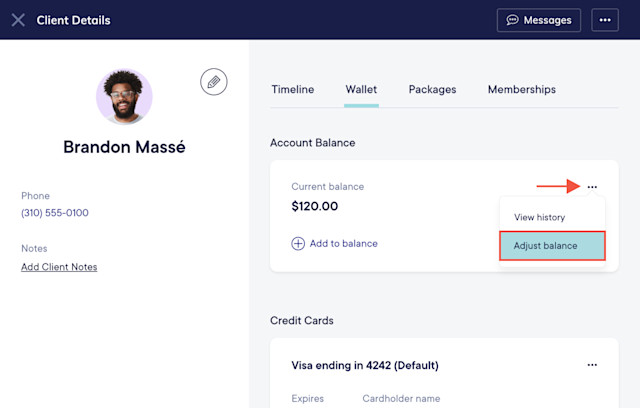
Enter the details and select Confirm to update the client’s account balance. If you enter a note, it will display when viewing the client's account balance history.
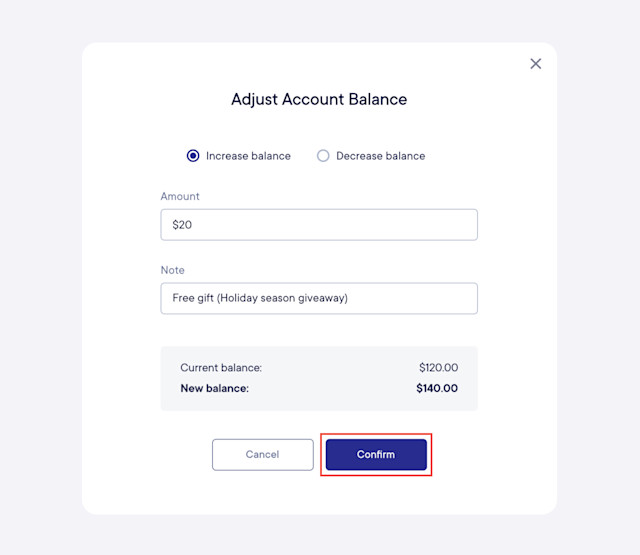
Link copiedUse an automated flow to add to a client's account balanceLink copied
You can use an automated flow to add to a client's account balance. This can be helpful if you'd like to automatically add (i.e. credit) a specific amount to a client's account balance when specific events occur, such as when a client completes a certain number of appointments.
For example, you can set up a flow that automatically adds $20 to the client's account balance as a loyalty reward when the client completes at least 5 appointments.
When building your flow, select Advanced Options > Add to account balance to specify the amount to add to the client's account balance. When viewing the client's account balance history, the name of the flow will be included for reference.
The Add to account balance step does not require marketing credits.
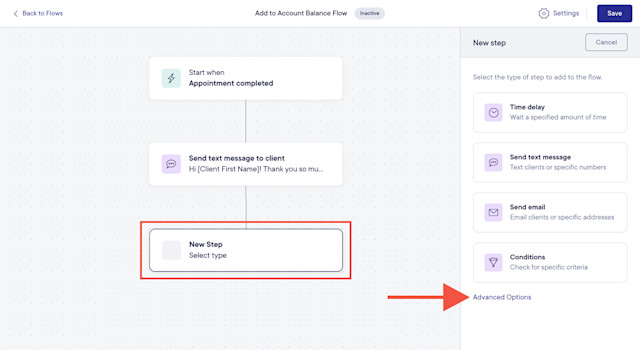

Can't find what you're looking for?
with us to talk to a real person and get your questions answered, or browse our on-demand videos.