Adding and Changing Phone Numbers
To manage your phone numbers, open the Settings app and select Business Setup > Phone Numbers.
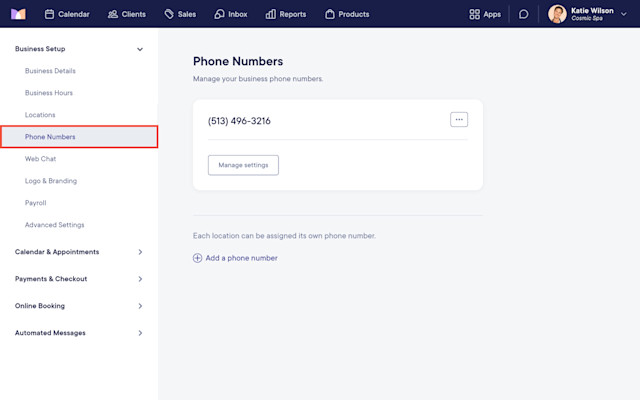
Link copiedAdditional phone numbersLink copied
By default, your account includes one phone number that is used for all your locations to send:
If you have multiple locations, you can add multiple phone numbers. This allows each location to have its own number. You can also assign multiple locations to the same number.
Using multiple phone numbers can be helpful if you have:
Locations in different area codes.
Staff members who should only have access to conversations for specific locations. By assigning locations to different phone numbers, staff members will only have access to conversations for the locations enabled for them in Apps > Staff Members > Locations.
Link copiedAdding a phone numberLink copied
When adding a phone number, you can:
Add up to one phone number for each physical and virtual location.
Add one marketing phone number for all your locations.
To add a phone number, open the Settings app and select Business Setup > Phone Numbers.
Select Add a phone number. This option will say Add a marketing phone number if you have not added a marketing phone number.
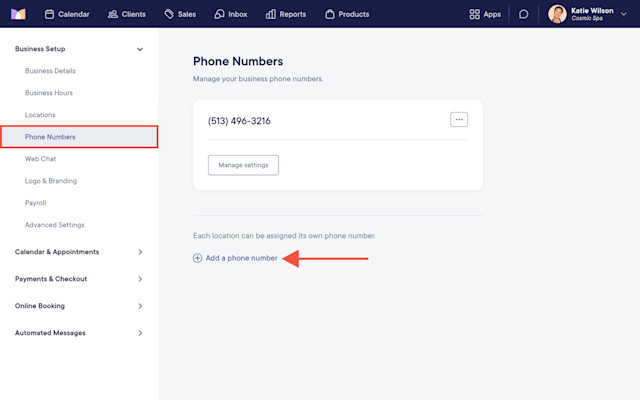
Specify which type of phone number to add and complete the required steps to add the number.
Local: This phone number will be used for text messages, automated text messages, and non-marketing flow text messages. You will be able to select a number from the available options and assign it to your locations.
Marketing (Toll-Free): This phone number will be used for marketing flow text messages. This ensures that if clients unsubscribe from a marketing flow text, they won’t be unsubscribed from appointment-related texts such as appointment reminders. You will need to register for this number using your business information.
After registering for a marketing phone number, there will be an approval process of up to several days before you can start using the number.
Learn more about managing your messages when using multiple phone numbers.
Link copiedChanging a phone numberLink copied
If you change a phone number, the previous number will stop working immediately. You will not be able to restore the previous number. After changing phone numbers, text message history will remain in your account and not be deleted.
To change a phone number, open the Settings app and select Business Setup > Phone Numbers.
Select Change number from the "..." menu. You will be able to select a new number from the available options.
Learn how you can also transfer (port) your phone number to Mangomint from another carrier.
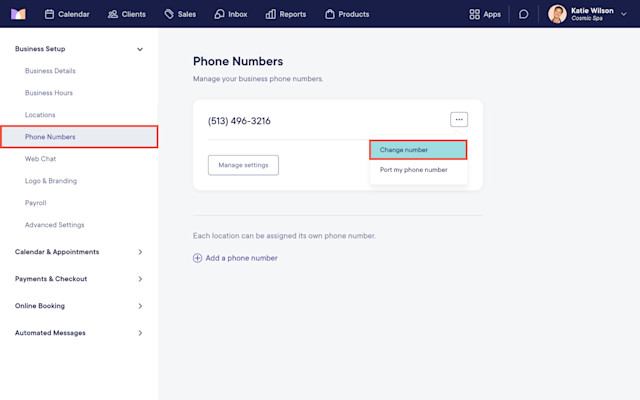

Can't find what you're looking for?
with us to talk to a real person and get your questions answered, or browse our on-demand videos.