Adding and Removing Staff Members from Your Payroll
After signing up for Payroll Processing, you can add and remove staff members from your payroll as needed.
Link copiedAdding a staff member to your payrollLink copied
To add a staff member to your payroll, the billing user for your account will need to add a worker to your Payroll Processing add-on via the Subscription page. If you are an Admin user, you can also contact chat support to request to add a worker to your payroll subscription.
Once the worker is added to your payroll subscription, open the Staff Members app and select the staff member. Select the Compensation tab.
Select Sign Up to send the staff member an email with a link where they can enter their payroll details, including their direct deposit information.
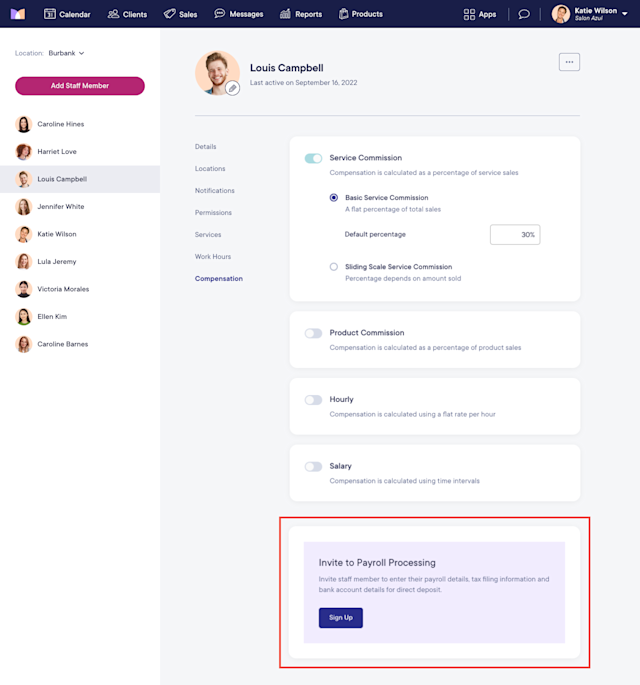
Once you select Sign Up, the staff member’s Payroll Processing status will be updated to Invited. A list of the staff member's required payroll details will be displayed until the staff member completes their onboarding.
If you prefer to enroll the staff member in Payroll Processing yourself instead of having the staff member complete the email invitation, you can select Complete payroll setup. This allows you to enter the staff member’s payroll details on their behalf.
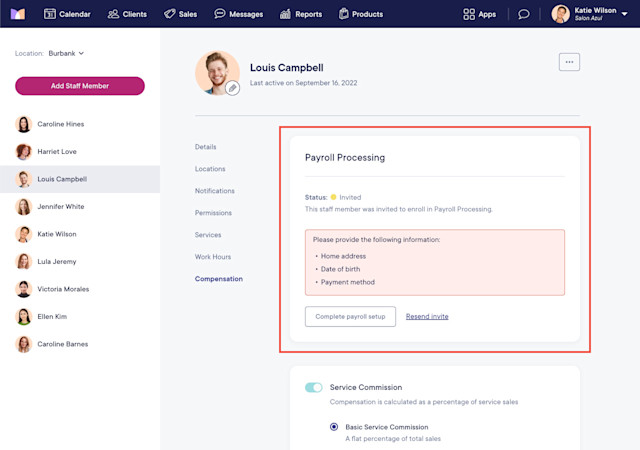
Once the staff member’s Payroll Processing status is Active, they will be automatically included in your default pay group.
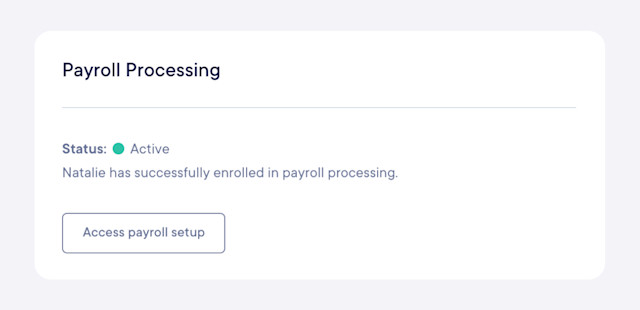
If you do not have a default pay group, you must manually add the staff member to a pay group to pay the staff member via Payroll Processing.
To view or edit your pay groups, open the Settings app and select Business Setup > Payroll.
If you have one payroll account, select Account settings. If you have multiple payroll accounts, select Manage account > Account settings.
Select Edit next to Pay groups.
Link copiedRemoving a staff member from your payrollLink copied
Once you terminate a worker who is connected to payroll, you must notify chat support so they can disconnect the worker and remove them from your payroll billing cost.
Before removing a staff member from your payroll, make sure you’ve paid the staff member for their final days of work. Once you remove a staff member from your payroll, you cannot process payroll for them.
To remove a staff member from your payroll, reach out to chat support and provide the following information:
Worker's name
Reason for termination (voluntary, involuntary, etc.)
Last date of employment
Open the Settings app and select Business Setup > Payroll.
If you have one payroll account, select Account settings. If you have multiple payroll accounts, select Manage account > Account settings.
Select Edit next to Pay groups.
Disable the staff member's toggle in their pay group and select Save.
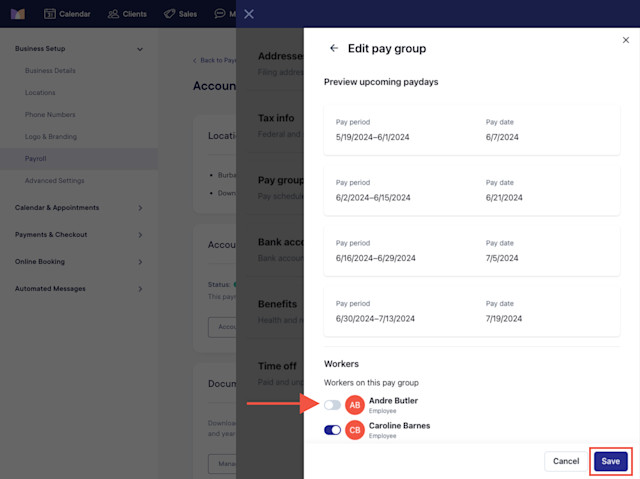

Can't find what you're looking for?
with us to talk to a real person and get your questions answered, or browse our on-demand videos.