Adjusting Staff Selection Options in Online Booking
To adjust how staff members appear in online booking and customize staff selection settings, open the Settings app and select Online Booking > Staff Selection.
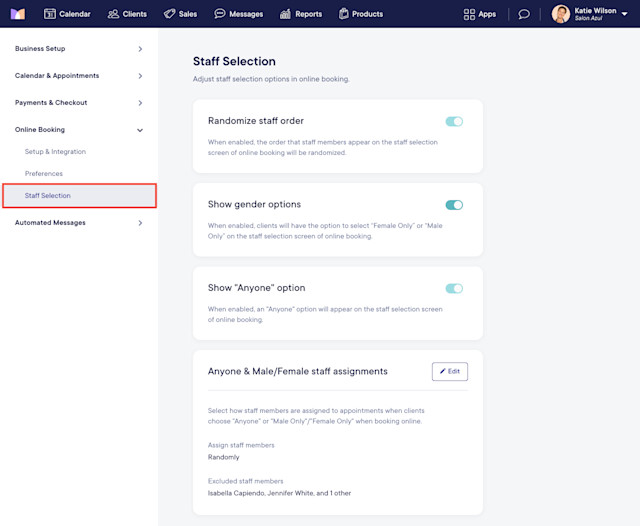
Link copiedRandomize staff orderLink copied
When enabled, staff members will appear in random order in online booking.
If this setting is disabled, staff members will appear in the same order as your Staff Member settings. To rearrange staff members in Staff Member settings, simply drag and drop the staff member's name.
Link copiedShow gender optionsLink copied
When enabled, Female only and Male only options will display in online booking.
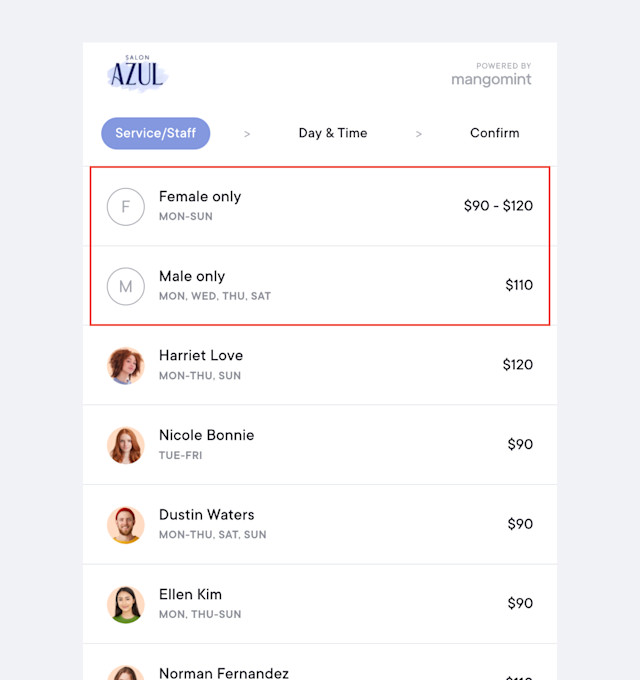
Link copiedShow "Anyone" optionLink copied
When enabled, an Anyone option will display in online booking. This is helpful for clients who do not have a preference for who will perform the service.
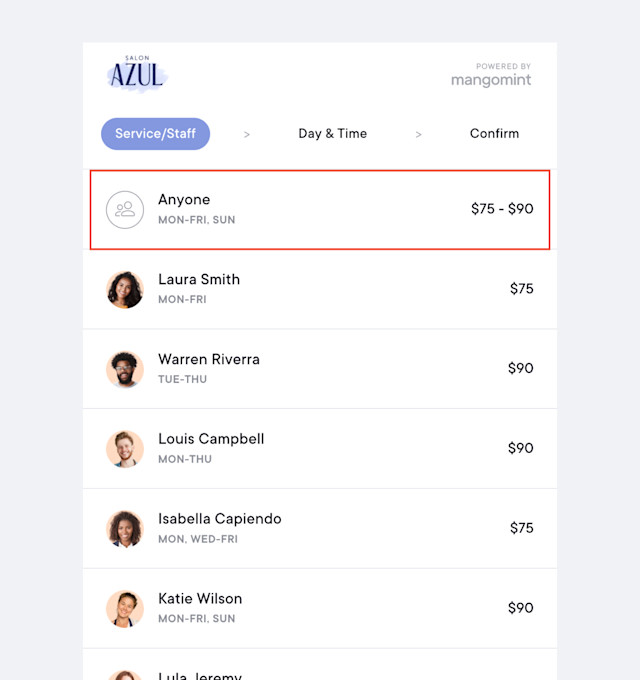
Link copiedAnyone & Male/Female staff assignmentsLink copied
When clients select the Anyone, Female only, or Male only options in online booking, you can specify whether staff members should be assigned randomly or based on their order in Staff Member settings. To rearrange staff members in Staff Member settings, simply drag and drop the staff member's name.
Enable the Exclude some staff members toggle to exclude specific staff members when the Anyone, Female only, or Male only options are selected in online booking.

Can't find what you're looking for?
with us to talk to a real person and get your questions answered, or browse our on-demand videos.