Advanced Settings: Automated Messages
To adjust automated message settings, open the Settings app and select Automated Messages > Advanced Settings.
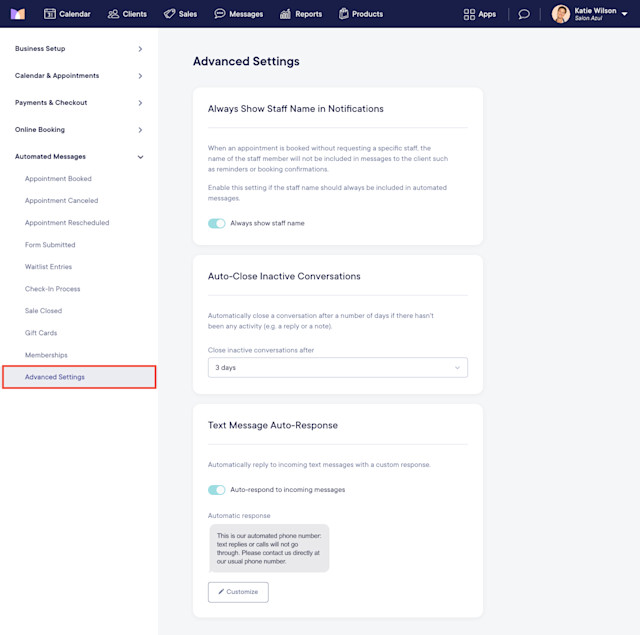
Link copiedAlways Show Staff Name in NotificationsLink copied
When an appointment is booked without requesting a specific staff member, the staff member's name will not be included in any automated messages to the client such as booking confirmations or reminders.
Enable this toggle if the staff member's name should always be included in automated messages.
Link copiedAuto-Close Inactive ConversationsLink copied
Specify the number of days after which to automatically close a conversation that has had no activity (e.g. a reply or a note). Conversations that are inactive for 3 days (default) will be closed automatically.
Link copiedText Message Auto-ResponseLink copied
When you start using the Two-Way Texting add-on, this setting is disabled.
Enable this toggle to reply to all incoming text messages automatically. You can customize your automatic response as needed.
When enabled, clients will receive this automatic response if they reply to a text message, including automated text messages and flow text messages (including flow text messages sent from your marketing phone number).

Can't find what you're looking for?
with us to talk to a real person and get your questions answered, or browse our on-demand videos.