Advanced Settings: Business Setup
To adjust advanced business settings, including client ownership settings, open the Settings app and select Business Setup > Advanced Settings.
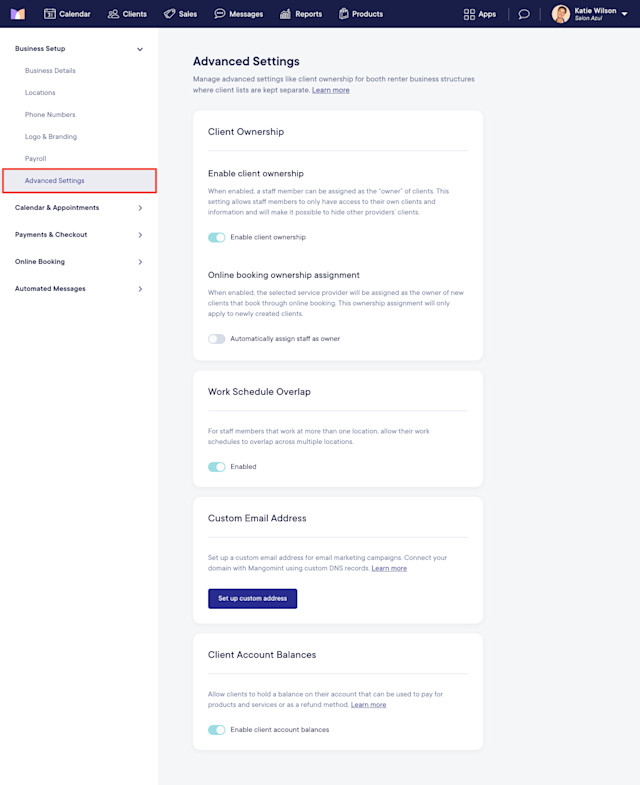
Link copiedClient OwnershipLink copied
You can use the client ownership settings if your business has booth renters and you'd like to keep client lists separate.
Link copiedEnable client ownershipLink copied
When client ownership is enabled, a staff member can be assigned as the “owner” of a client. This allows staff members to only have access to their own clients. All other staff members’ clients will be hidden.
When the client ownership setting is first enabled, all existing clients will remain as is (no owner will be assigned).
If a staff member owns a client, that client can still book with another staff member. Duplicate client records can be created to allow assigning a different owner to each client record.
Learn more about assigning owners to clients via the client details.
Link copiedOnline booking ownership assignmentLink copied
When enabled, the selected service provider will be assigned as the owner of new clients who book through online booking. This only applies to newly created clients.
Link copiedWork schedule overlapLink copied
For staff members who work at more than one location, allow their work schedules to overlap across multiple locations.
Link copiedCustom email addressLink copied
Set up a custom email address for email campaigns and flow emails. You will need to connect your domain with Mangomint using custom DNS records.
Link copiedClient account balancesLink copied
Enable this toggle to allow clients to have an account balance that can be used as a payment method and refund option. Learn more about client account balances.

Can't find what you're looking for?
with us to talk to a real person and get your questions answered, or browse our on-demand videos.