Approving a Form Submission
When creating form templates, you can specify whether a form needs to be reviewed and approved once submitted. This can be helpful for med spas if a medical director or doctor needs to sign off on a form after it’s submitted.
Link copiedSetting up a form to require approvalLink copied
To create and modify form templates, you must be an Admin user, or you must have the Can manage form templates permission enabled in Staff Member settings.
To set up a form to require approval, open the Forms app and select Manage templates.
Select the form that requires approval. In the Details tab, select which type of approval is required.
Review required: The selected staff member must approve the form submission by selecting an Approve button.
Review & signature required: The selected staff member must approve the form submission by adding their signature.
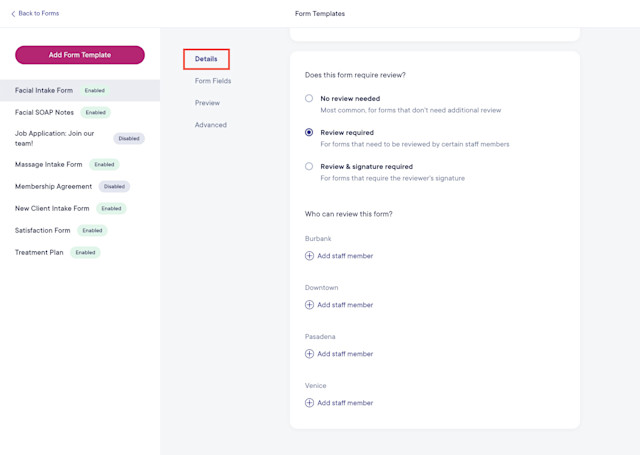
When selecting which staff member can approve the form submission, you can select a specific staff member for each location. If you select multiple staff members for a location, any of those staff members can approve the form submission.
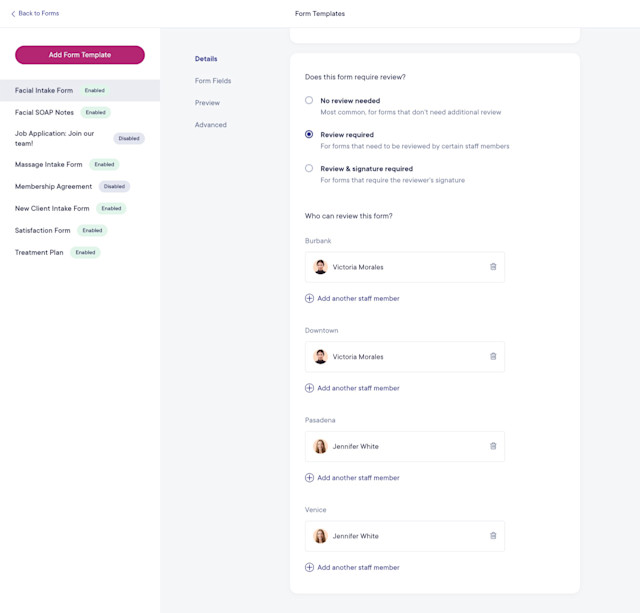
Link copiedApproving a form submissionLink copied
In the Forms app, form submissions that require approval have a status of Needs Review.
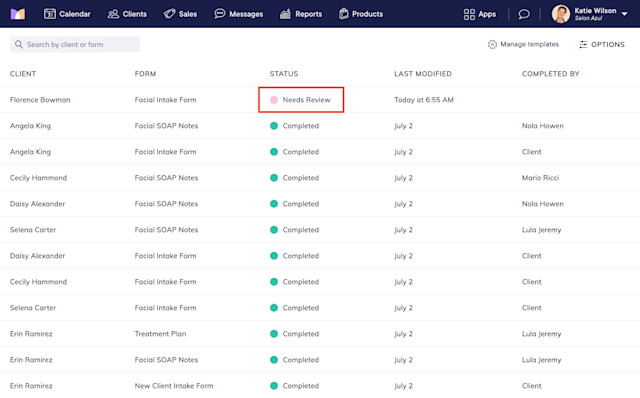
If you are the selected approver for the form template, you can approve a form submission by reviewing the information and selecting Approve or Sign for Approval.
Once approved, the form submission will change from Needs Review to Completed in the Forms app.
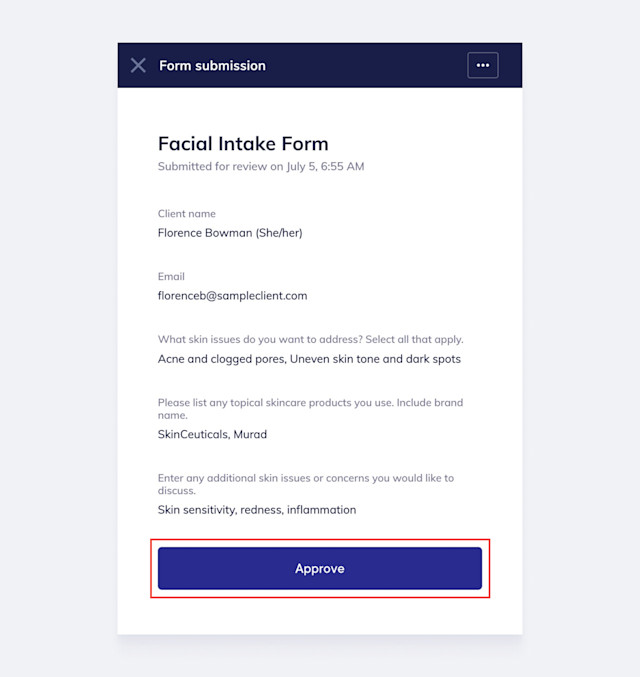

Can't find what you're looking for?
with us to talk to a real person and get your questions answered, or browse our on-demand videos.