Logo & Branding
To customize your company logo and brand color, open the Settings app and select Business Setup > Logo & Branding.
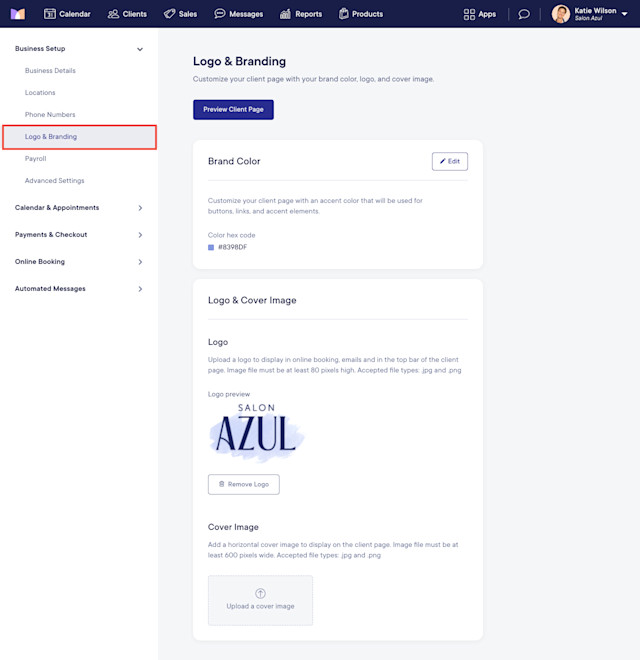
Adding your logo and branding allows you to customize your online booking, automated email messages, the client portal, and more.
To learn more about logo & branding settings, watch our on-demand Logo & Branding video.
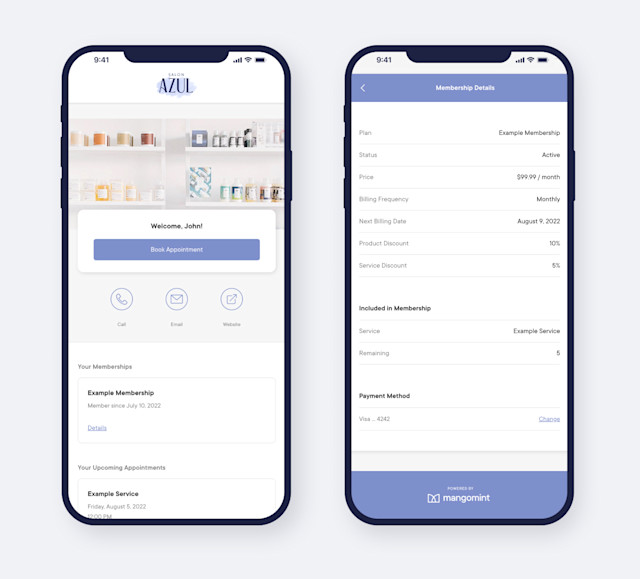
Link copiedBrand ColorLink copied
Customize your client portal with an accent color that will be used for buttons, links, and accent elements. This color will also be used for the welcome screen on your Front Desk Display.
If you need help determining your brand color hex code, you can use one of the following websites:
Link copiedLogoLink copied
Your logo will be displayed in online booking, automated email messages, and at the top of the client portal. It will also be visible when using Express Booking™ and Client Self Checkout.
Your logo image file must be at least 80 pixels high and either a .jpg or .png file.
Link copiedCover ImageLink copied
Your cover image is the background image that will be displayed in the client portal.
Your cover image file must be at least 600 pixels wide and either a .jpg or .png file.

Can't find what you're looking for?
with us to talk to a real person and get your questions answered, or browse our on-demand videos.