Collecting Waivers Using WaiverForever
After creating a waiver in WaiverForever, you can add the waiver link to your automated messages to collect waivers from your clients.
In WaiverForever, go to the Waiver Templates screen and select the waiver to add to your automated messages.
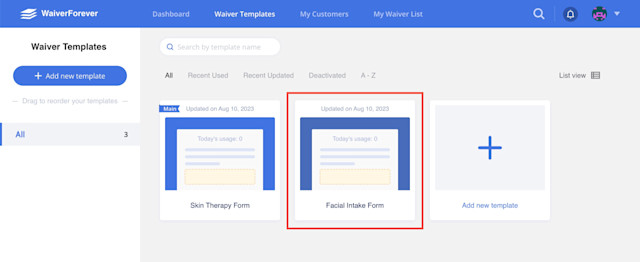
Copy the link to the waiver.
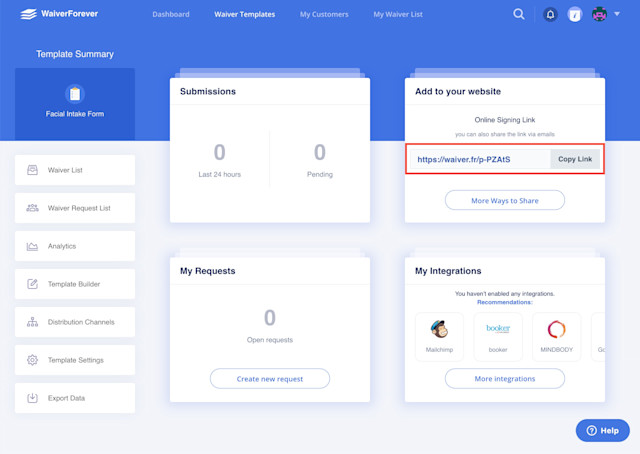
In Mangomint, open the Settings app and select Automated Messages.
Select the gear icon next to the message to update and select Customize.
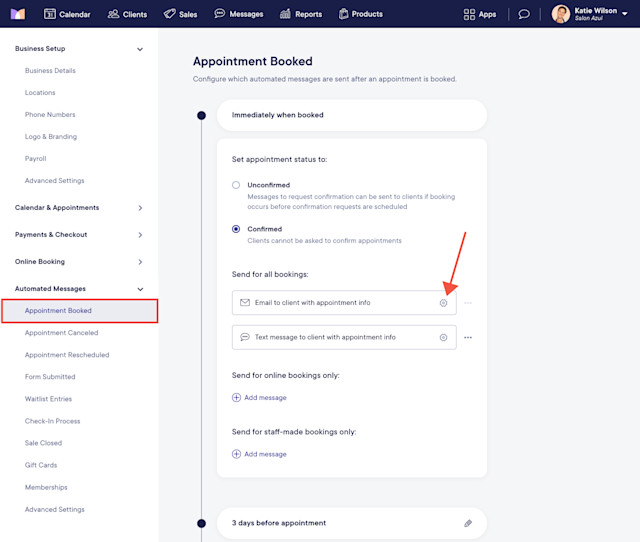
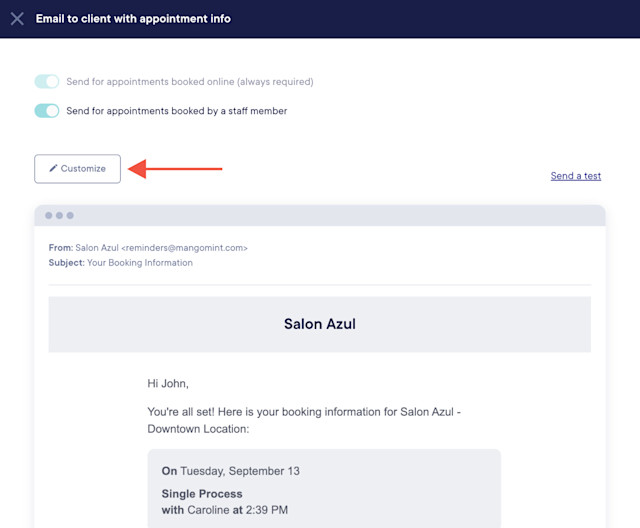
Paste the link to the waiver and save your changes. The waiver will now be included in your automated messages.
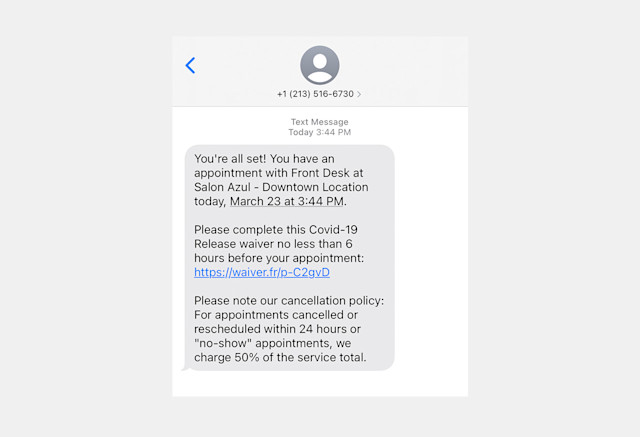
Once clients fill out the waiver, the PDF is automatically added to their client timeline.
When clients complete a waiver, it’s important that they use the same email address/phone number that’s on file in Mangomint to successfully sync the completed waiver to their client profile.
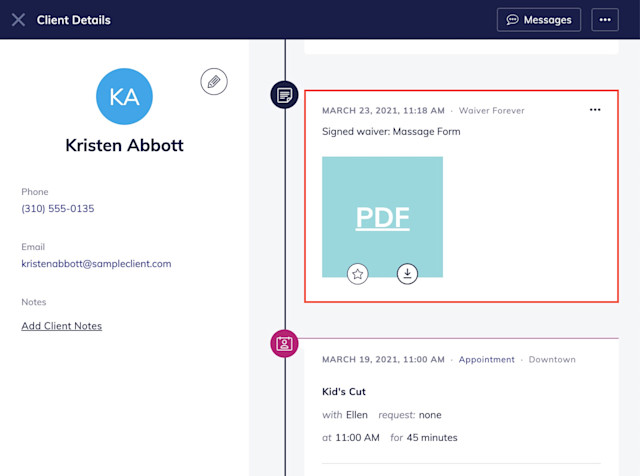

Can't find what you're looking for?
with us to talk to a real person and get your questions answered, or browse our on-demand videos.