Creating Resources
To create and modify resources and resource groups, you must be an Admin user, or you must have the Can manage resources permission enabled in Staff Member settings. This permission is not required to add resource requirements in Service settings.
Link copiedCreating resourcesLink copied
To create a resource, open the Resources app. Add a new resource group or select an existing resource group.
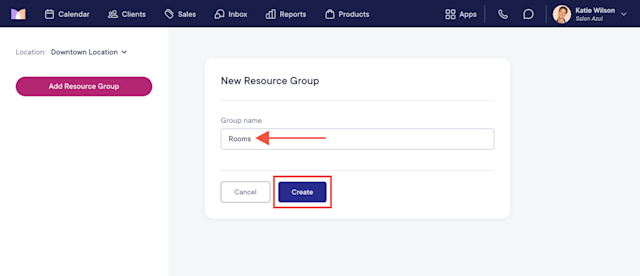
Select Add Resource to add a resource to the group.
Resource groups are not location-specific. They are available across all your locations. Resources are location-specific. They will only be available for the location where they were created.
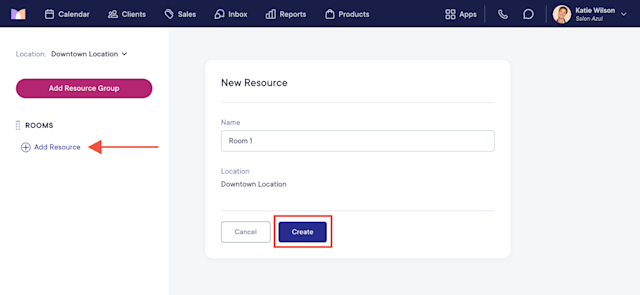
Specify how many appointments can use this resource at the same time.
One appointment at a time: Most common option. Select this option if only one appointment at a time can be assigned to this resource.
Specific number of appointments: Select this option to specify a capacity for this resource.
No limit of appointments: Select this option if this resource does not have a capacity limit and can be assigned to unlimited appointments at the same time. Select this option if the resource will only be used to manage the day/time that a service can be booked.
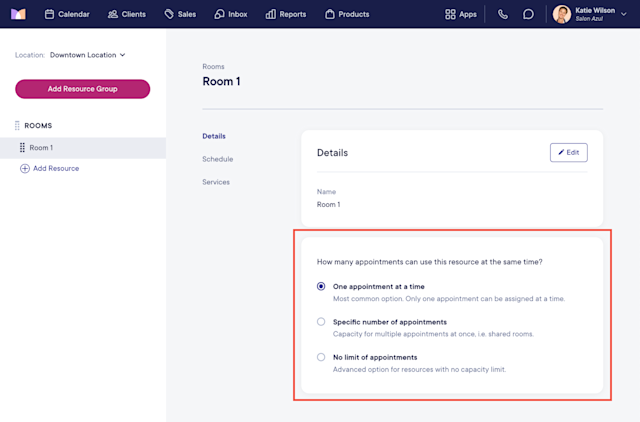
Select the Schedule tab and specify the resource’s availability.
Always available: Most common option. Select this option if this resource is always available.
Only available on specific days/times: Select this option if this resource can only be booked on specific days or during specific times. Learn how to use this option to manage service availability.
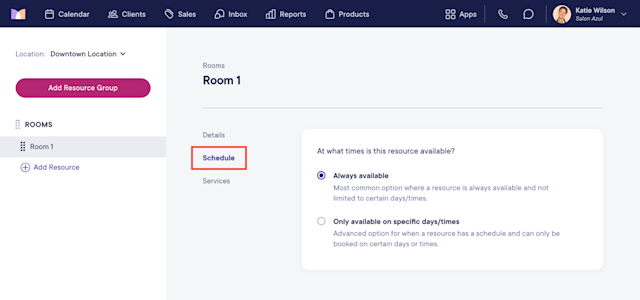
Once the resource is created, add it as a requirement to the services that use it.
Once resources are added as requirements for services or service customizations, you can select the Services tab to see the assigned services and service customizations.
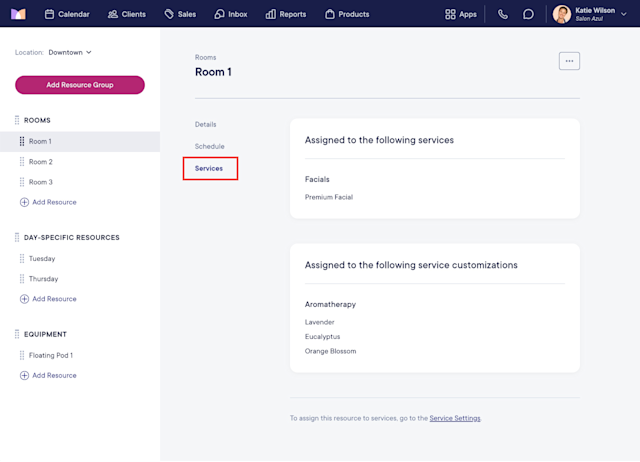

Can't find what you're looking for?
with us to talk to a real person and get your questions answered, or browse our on-demand videos.