Edit an Appointment
To edit an existing appointment, you can either drag and drop the appointment on the calendar to adjust the date, time, or staff member, or you can select the appointment and select the pencil icon to edit.
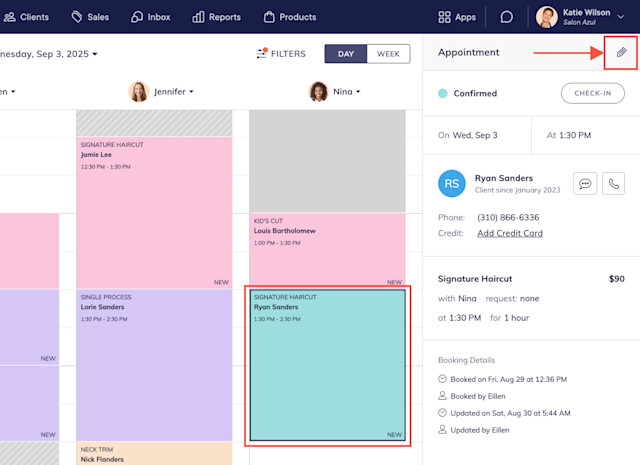
If the appointment date, time, or services are changed, you can enable the Send notification to client toggle to send a notification to the client.
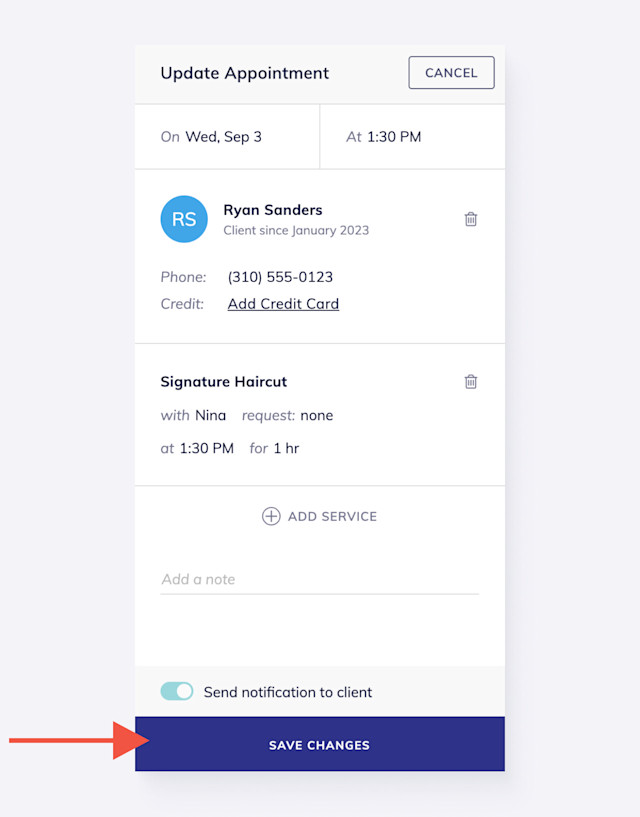

Can't find what you're looking for?
with us to talk to a real person and get your questions answered, or browse our on-demand videos.