Editing and Deactivating a Flow
You can edit flows as needed, whether they are in a Draft, Active, or Inactive status in the Flows app.
Link copiedEditing a flowLink copied
You can edit a flow to add new steps, adjust the timing of messages, and more.
To edit a flow, select the flow in the Flows app.
Select Edit flow to edit the flow.
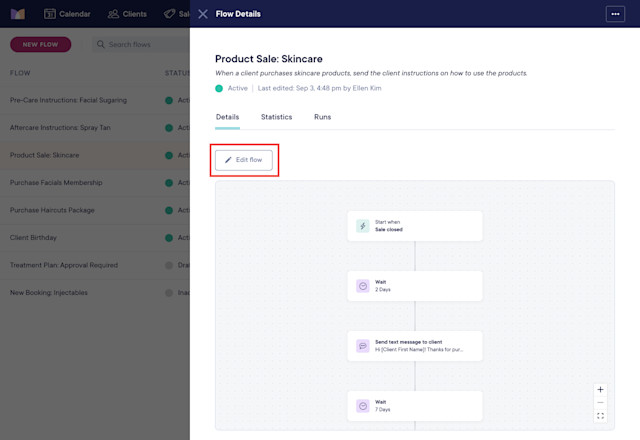
If you edit an active flow that has flow runs in progress, each flow run may or may not update to the new version of the flow. It depends on where each client is in their flow run.
A flow run will update to the new version if both of the following are true:
No steps were edited, added, or deleted before the client’s current place in the flow run.
The client’s next step in the flow run has not been deleted.
A flow run will not update to the new version if either of the following is true:
Any steps were edited, added, or deleted before the client’s current place in the flow run.
The client’s next step in the flow run has been deleted.
For example, you may have an active flow with 10 steps. Lisa is on step 3, and Chloe is on step 6.
If you edit the trigger (step 1): Neither flow run will update.
If you edit steps 5 and 10: Lisa will update, but Chloe will not.
If you edit only step 10: Both Lisa and Chloe will update.
Link copiedDeactivating a flowLink copied
Once a flow is deactivated, you will still be able to see flow details & statistics for the flow.
To deactivate a flow, select the flow in the Flows app.
Select Deactivate from the "..." menu.
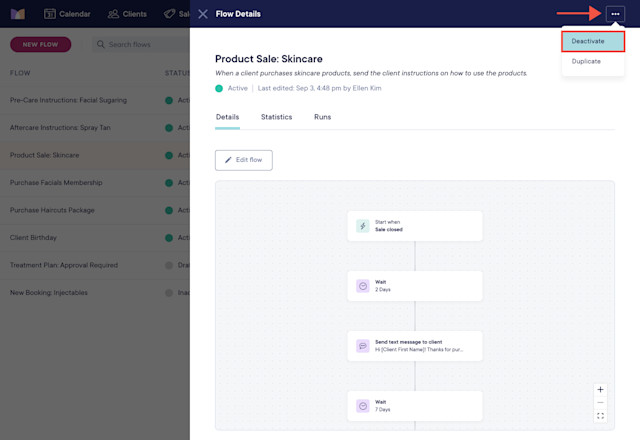
Specify whether you want to cancel any flow runs that are currently in progress and select Confirm.
Cancel flow runs: Select this option to stop any further messages from being sent by this flow.
Keep flow runs: Select this option to continue sending messages to clients who have already started a flow run, but do not allow any other clients to start a flow run.
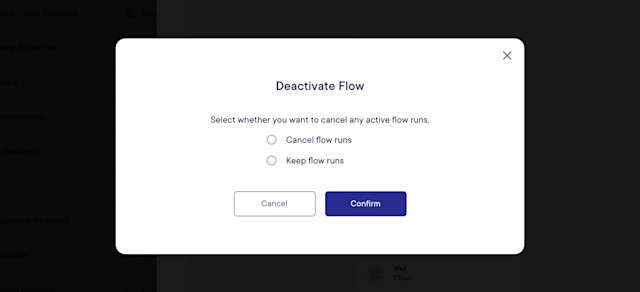
Once a flow is deactivated, it will have a status of Inactive if any flow runs were started. If you need to re-activate a flow, select Edit flow > Activate.
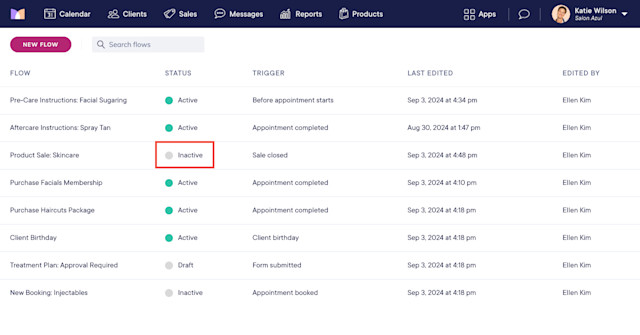
To remove an inactive flow, select Archive.
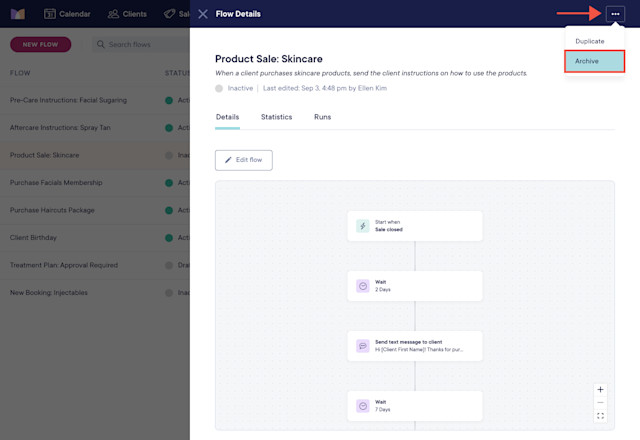

Can't find what you're looking for?
with us to talk to a real person and get your questions answered, or browse our on-demand videos.