Hourly and Salary Compensation
To adjust hourly or salary compensation settings for a staff member, open the Staff Members app and select the staff member. Select the Compensation tab.
You must be an Admin user to adjust a staff member’s compensation settings.
Link copiedHourly compensationLink copied
Hourly compensation is calculated as a flat rate per hour.
When you run the Payroll report, a staff member's hourly compensation is pulled from the scheduled hours of the staff member unless the Time Clock app is enabled, where it is pulled from the hours the staff member clocked in and out.
If the Time Clock app is disabled, the Include time blocks toggle is available, allowing you to include time blocks in a staff member's hourly compensation.
If a staff member has both an hourly rate and commission rate, you can use the Enable greater-of calculation toggle. This allows you to compare hourly and commission earnings on a daily basis or per pay period and only pay the staff member the higher amount. The lower compensation amount will be zeroed out in the Payroll report.
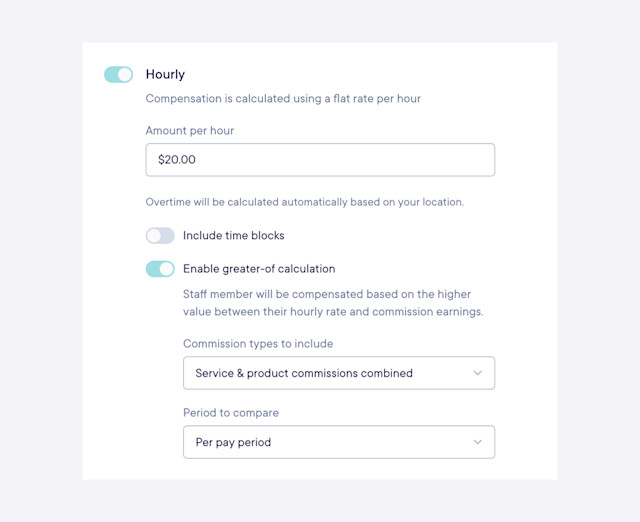
Link copiedSalary compensationLink copied
The salary compensation method is available for Payroll Processing customers. Salary compensation is calculated using time intervals, such as $60,000 per year.
Enable the Works full-time toggle if the staff member works full time (8 hours a day, 5 days a week). If this toggle is disabled, you can specify the hours per day and days per week. This setting helps determine how much to pay the staff member per pay period and how to value time off.


Can't find what you're looking for?
with us to talk to a real person and get your questions answered, or browse our on-demand videos.