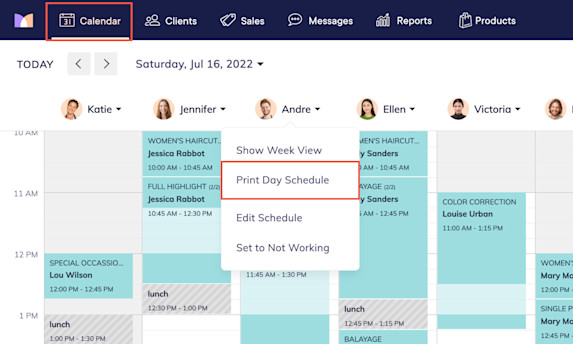FAQ: Calendar & Appointments
Link copied
How do I resend client appointment notifications?
Link copied
How can I collect photos from clients during booking?
Link copied
Can I approve appointments from online booking before they are added to the calendar?
Link copied
Is double booking possible through online booking?
Link copied
Can I print a staff member's schedule for the day?

Can't find what you're looking for?
with us to talk to a real person and get your questions answered, or browse our on-demand videos.