Completing a Product Return
This article covers how to complete a product return. If you need to complete a product exchange, return the original product using the steps in this article, then complete a new sale for the new product.
Link copiedCompleting a product returnLink copied
To complete a product return, open the Sales app and select the sale.
Select Refund from the "..." menu.
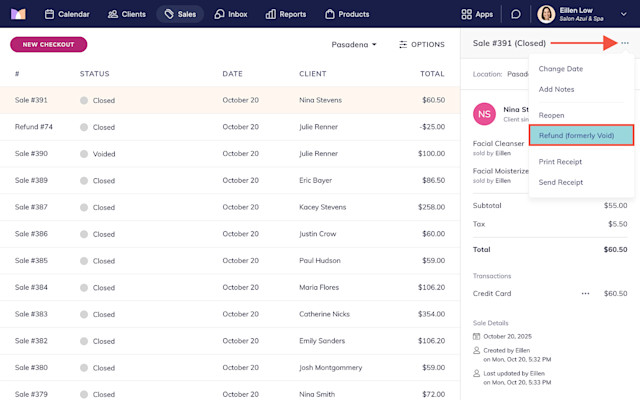
Select Refund line items and select Continue.
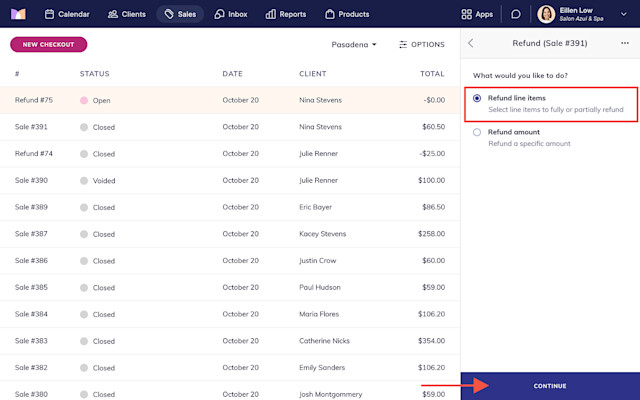
Select the product to return and select Continue.
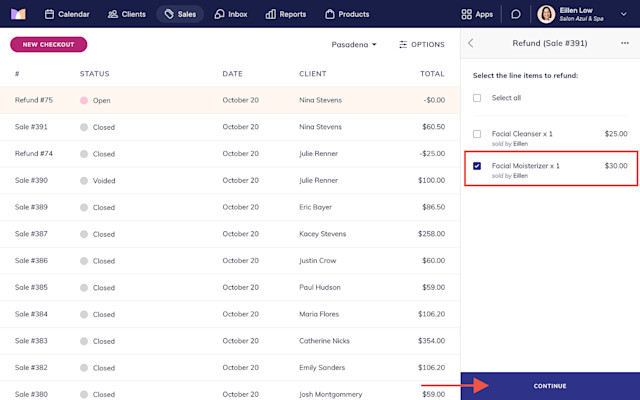
Specify the return details and select Continue.
Enter the quantity being returned if multiple products were purchased.
Select Edit to enter the quantity that should be added back to your inventory count.
Select Full refund to fully refund the product, or Partial refund to partially refund the product.
Select whether to claw back product commission.
If you partially refund the product and choose to claw back commission, the staff member will only earn commission on the non-refunded amount. The adjusted commission amount will be reflected in the Payroll report for the date the refund was completed, not the original sale date.
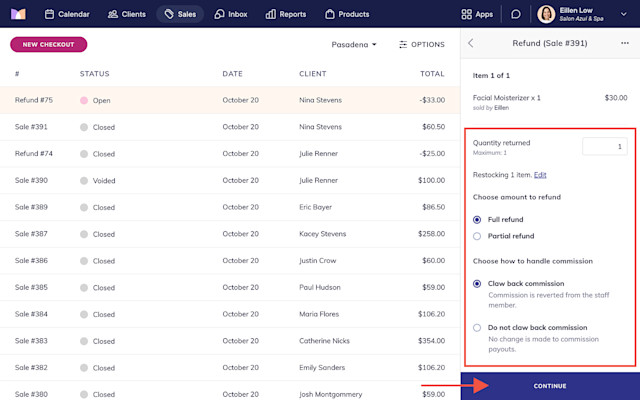
Review the refund summary and select Continue.
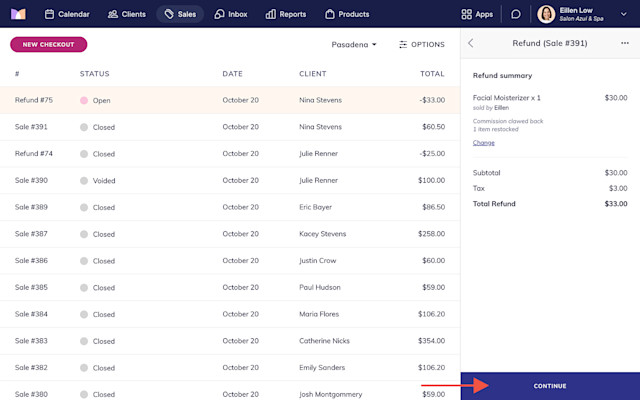
Choose Select next to the original payment method to complete the refund. You can also choose to complete the refund in a different way, such as cash or a gift card.
After completing the refund, the original payment will appear in your reports on the original payment date. The refund will appear in your reports on the date the refund was completed.
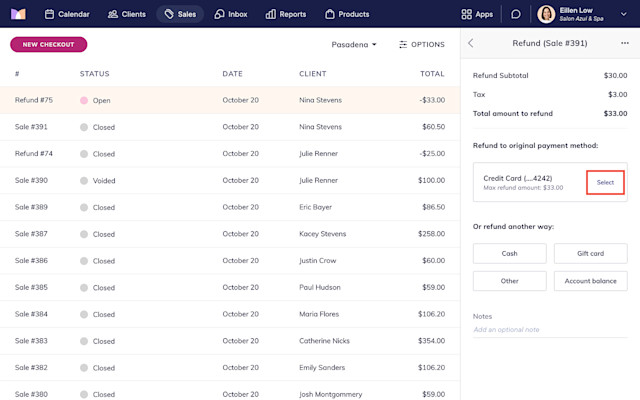
Once the product return is complete, the status of the sale will change to Closed (Partially Refunded) or Closed (Refunded), depending on whether the sale is partially or fully refunded.
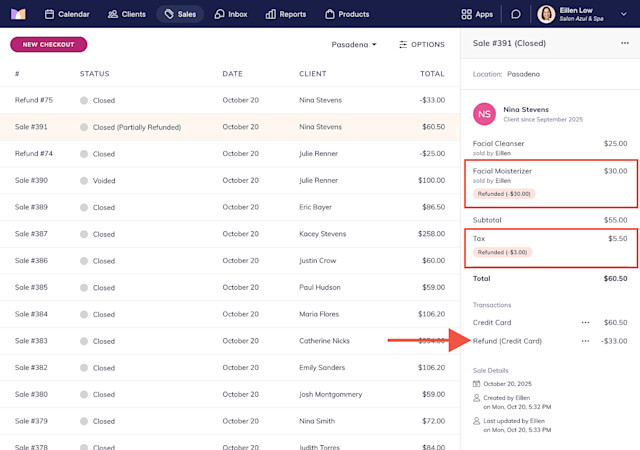

Can't find what you're looking for?
with us to talk to a real person and get your questions answered, or browse our on-demand videos.