Taking Credit Card Payments
You can check out a sale using a card on file or by manually entering the client's credit card information.
Link copiedCharging a card on file
To charge a card on file, go to the Payments screen and select Credit Card. The Credit Card payment button is only available if you have a connected Mangomint Pay account.
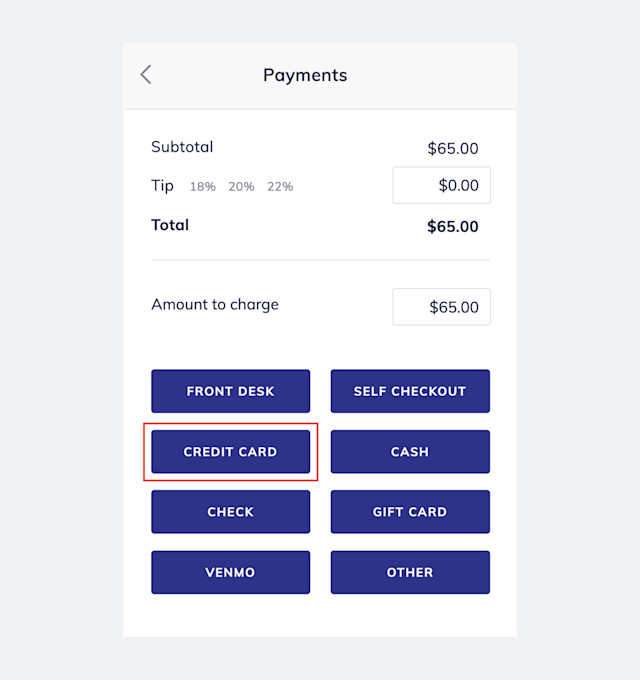
If the client has multiple cards on file, select the card to use and select Charge.
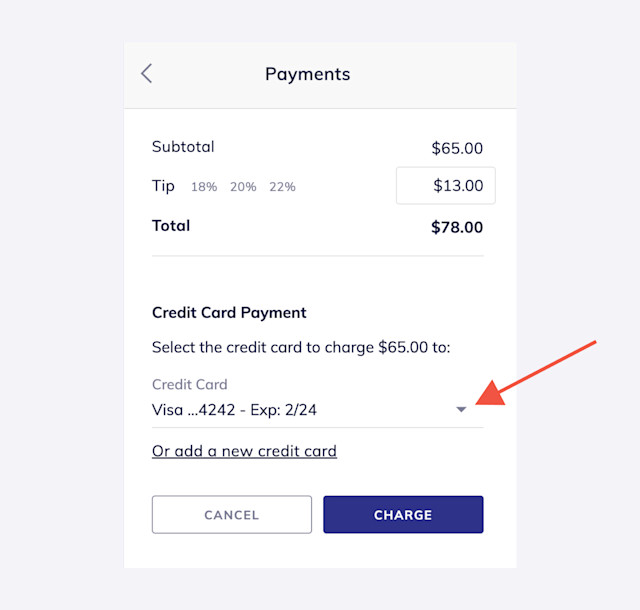
Link copiedManually entering a credit card
To manually enter a client's credit card information, go to the Payments screen and select Credit Card. The Credit Card payment button is only available if you have a connected Mangomint Pay account.
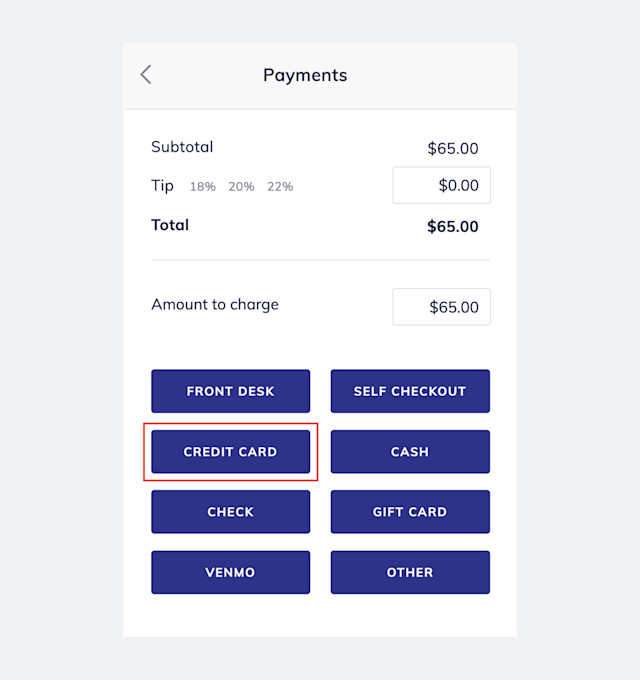
Enter the client's credit card information and select Add.
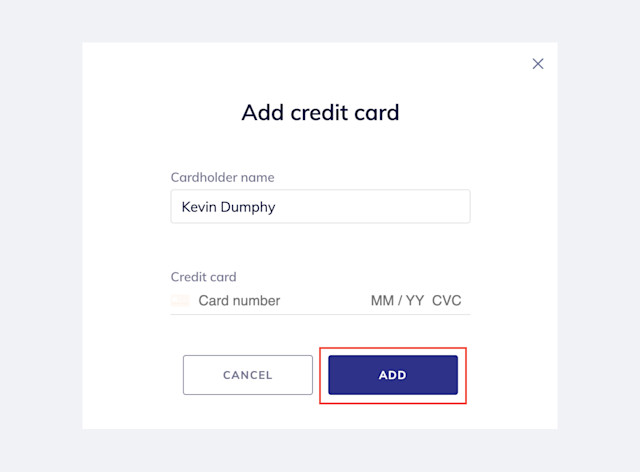
Select Charge to complete the sale.
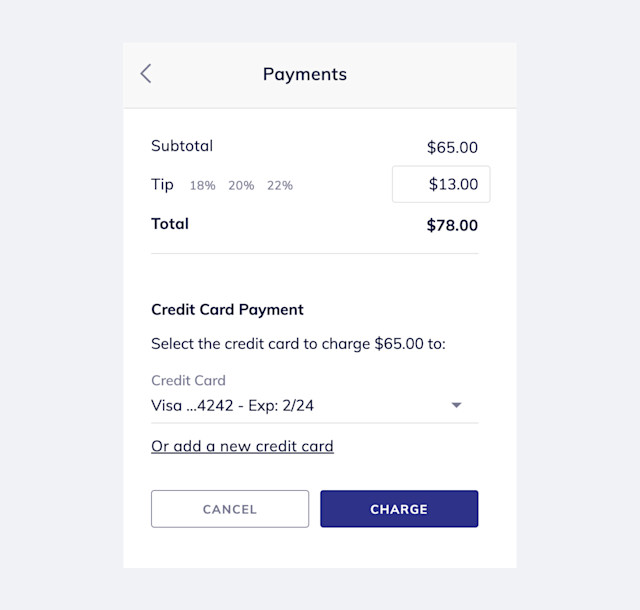

Can't find what you're looking for?
with us to talk to a real person and get your questions answered, or browse our on-demand videos.