Connecting a Card Reader Directly to Your iPhone or iPad
You can connect your Mangomint card reader directly to your iPhone or iPad.
With a direct connection:
Booth renters or service providers can collect their own payments at the business or on the go.
You can check out clients and view the calendar on the same iPhone or iPad.
To set up a direct connection, you will need an iPhone or iPad and a Bluetooth card reader. Card readers can be ordered from the Mangomint Store.
Learn more about the differences between a direct connection and the Front Desk Display.
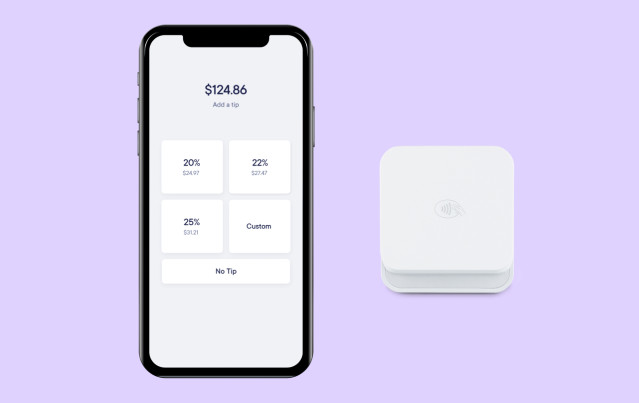
Link copiedConnecting your card reader to your iPhone or iPadLink copied
To set up a direct connection, open the Mangomint app on your iPhone or iPad.
Open the menu and tap Card Readers. The Card Readers option is only available if you have signed up for payment processing.
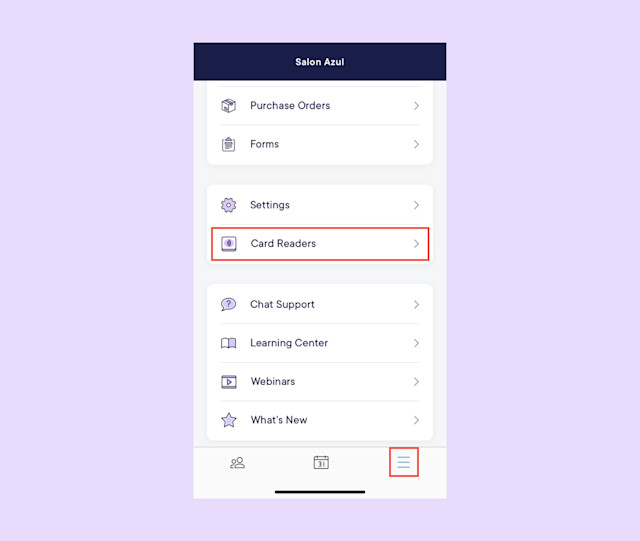
Tap Connect a card reader.
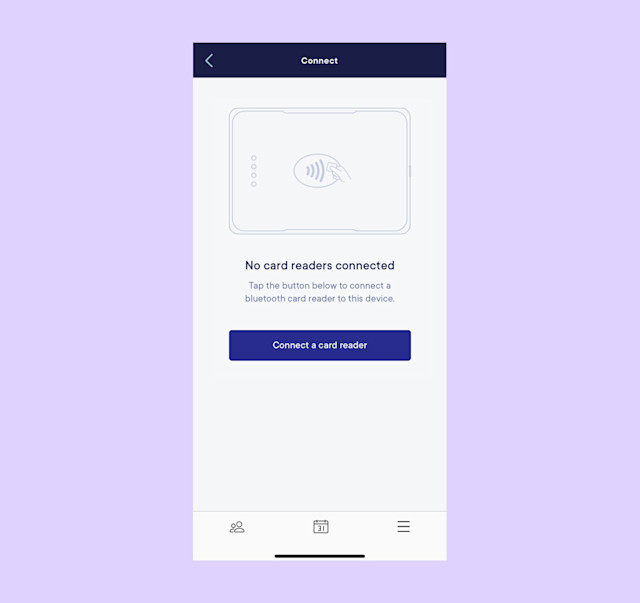
Turn on the card reader and make sure it's charged. Place the card reader close to your iPhone or iPad and tap Continue.
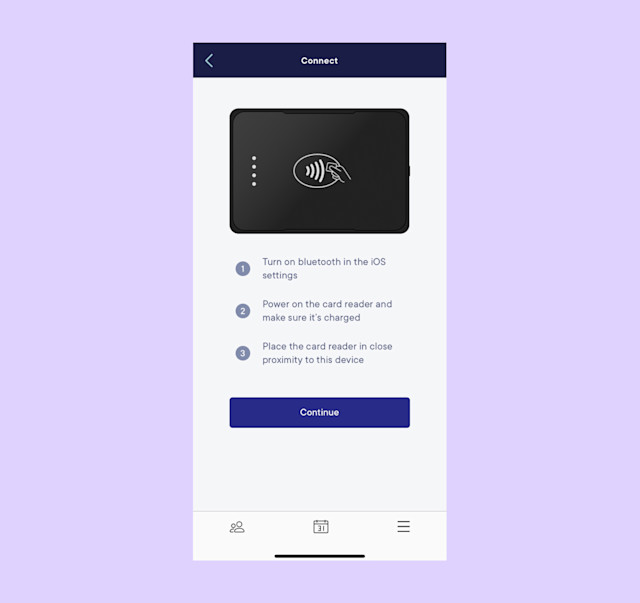
Tap Continue. If Bluetooth is disabled, you are prompted to enable it. The app will then search for available card readers.
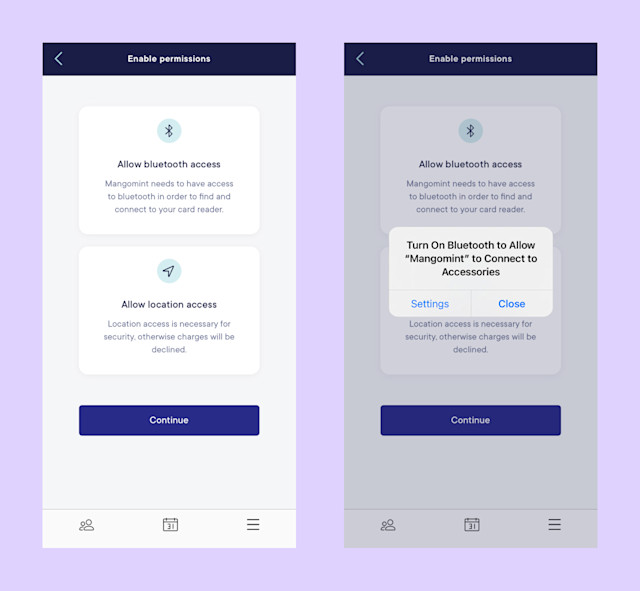
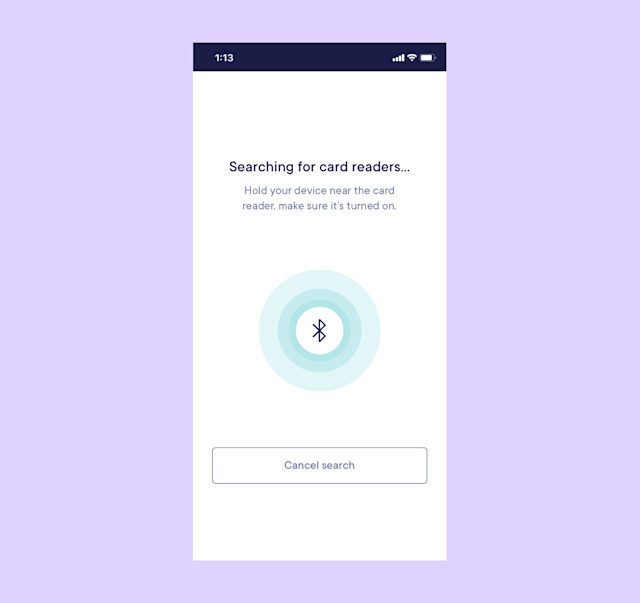
Once you see your card reader in the list, tap Connect. If you see multiple card readers, select the one that matches your card reader's serial number. The serial number is printed on the back of the card reader.
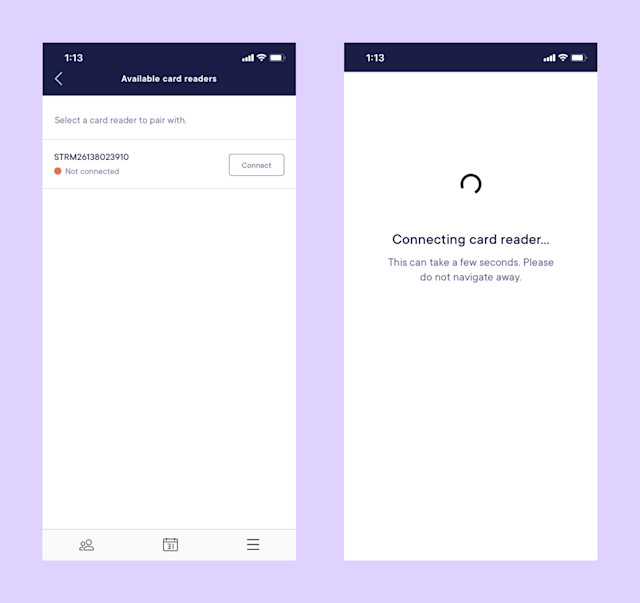
If your card reader needs a firmware update, the app will automatically update the firmware for you.
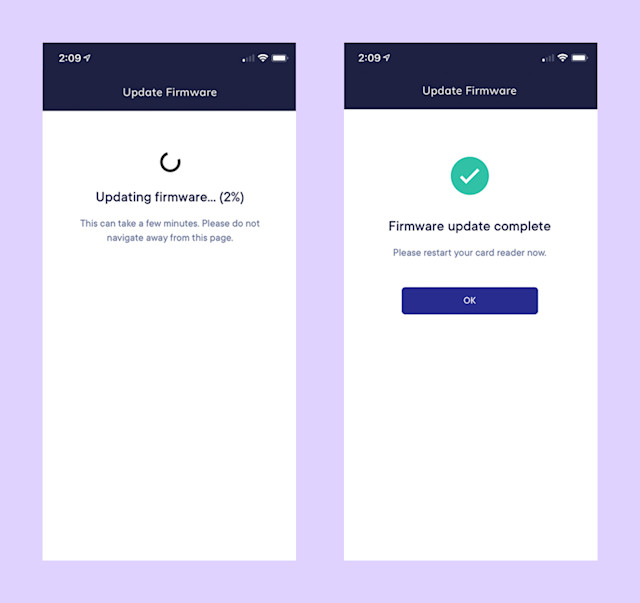
If the card reader connection was successful, you will see the message below. Tap Okay. You are now ready to use your card reader to accept payments.
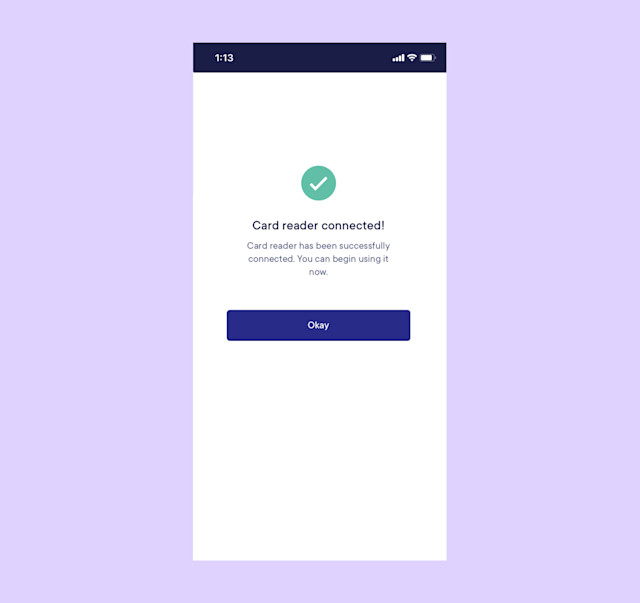

Can't find what you're looking for?
with us to talk to a real person and get your questions answered, or browse our on-demand videos.