Creating a Package
To create a package, you must be an Admin user, or you must have the Can manage package setups permission enabled in Staff Member settings.
To view package ideas and learn about salon package agreements, the following resources from the Mangomint blog are available:
Link copiedCreating a packageLink copied
To create a package, open the Packages app and select Package setup.
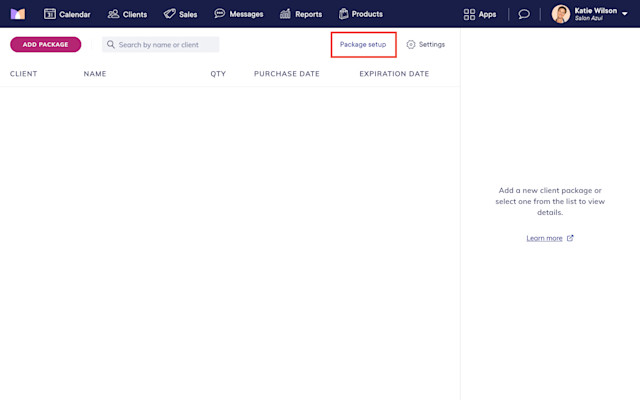
Select Create Package and enter a name for the package. This name will be displayed in emails and receipts. Select Create.
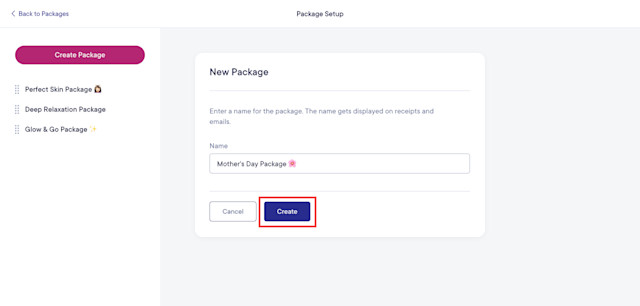
Link copiedDetails tabLink copied
In the Details tab, update the billing and expiration details for the package.
You can specify the time after which unredeemed services will expire. You can also manually adjust the quantity of remaining services for client packages as needed.
If you choose to charge service tax, clients will be charged service tax for the package services at the time the package is sold.
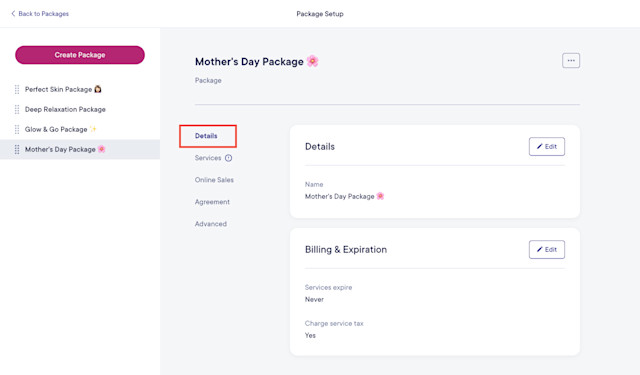
Link copiedServices tabLink copied
In the Services tab, select Add service group to add services to the package.
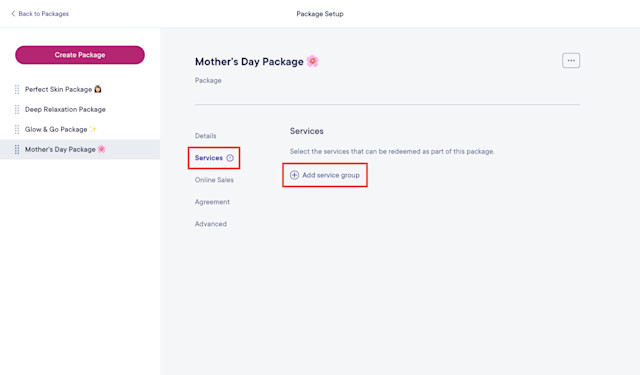
Services are organized into service groups. For example, if a service group contains Signature Haircut, Blowout, and Signature Facial and you select One service, the client can redeem one of those three services.
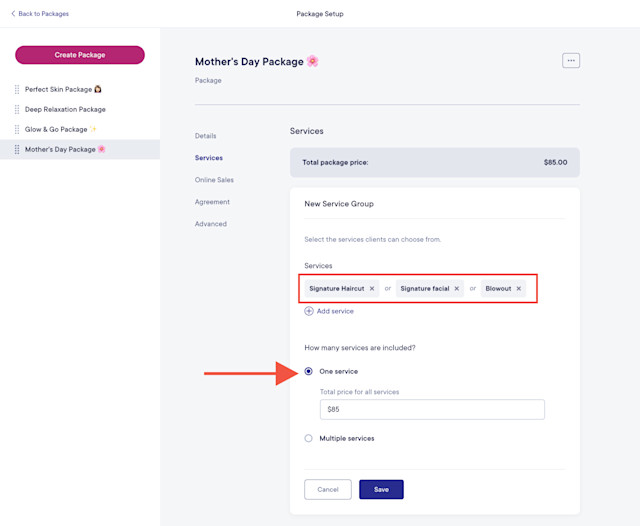
If you set up two service groups as shown below, the client can redeem a Signature Haircut and a Blowout.
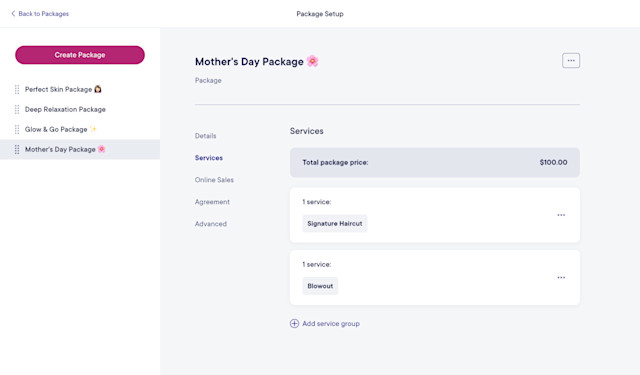
You can also allow a service to be redeemed multiple times. In the example below, the client can redeem three Signature Haircuts.
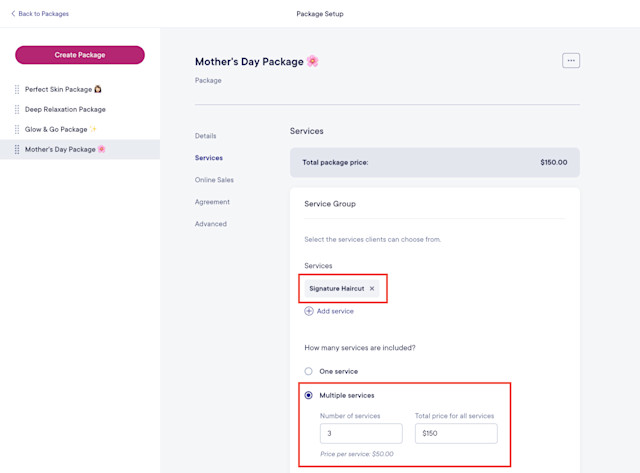
You can specify whether to include service customizations in each service group. When the package is applied at checkout, you can include service customizations up to the amount you specify.
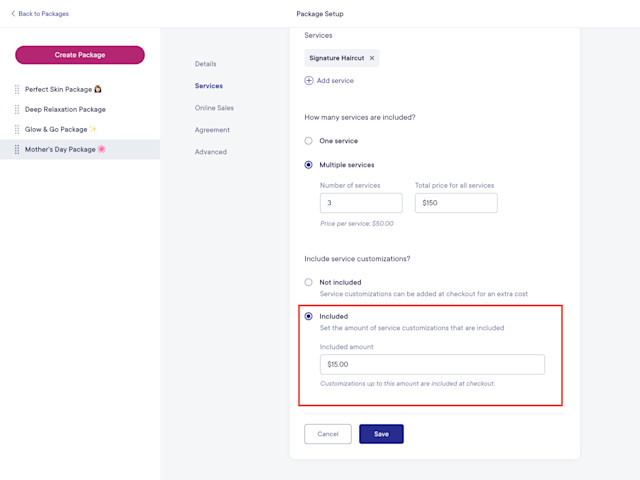
Link copiedOnline Sales tabLink copied
In the Online Sales tab, specify whether the package should be available to purchase online. Learn more about selling packages online.
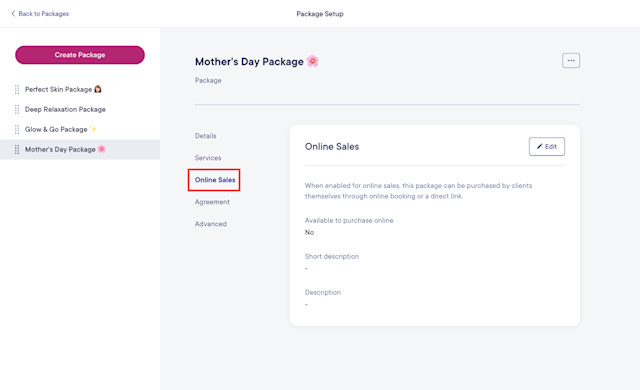
Link copiedAgreement tabLink copied
In the Agreement tab, specify whether clients should be required to sign an agreement when purchasing the package online. Signed agreements can help protect your business and set clear expectations for clients.
If you make changes to the agreement later, agreements that have already been signed will not be affected.
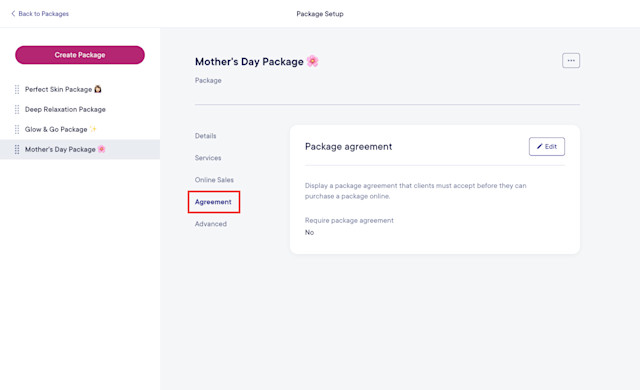
Link copiedAdvanced tabLink copied
In the Advanced tab, select the price to use for service commission.
Based on regular price: Staff commission will be calculated based on the regular service price.
Based on discounted price: Staff commission will be calculated based on the discounted service price (the package price).
Staff members will receive commission when services are redeemed, not when the package is sold.
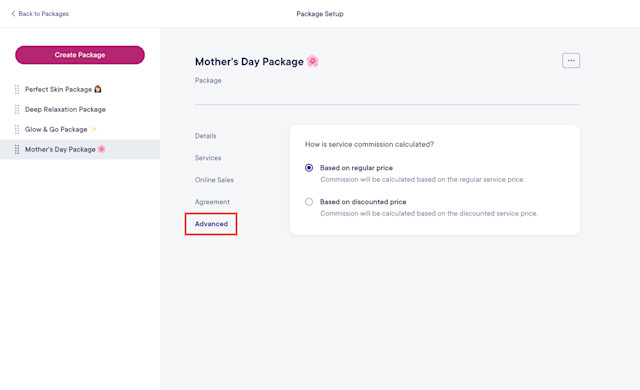
Once you’ve created the package, learn how you can sell the package in person or online.
Link copiedReordering packagesLink copied
To reorder your packages, simply drag and drop the package name. This will control the order in which the packages are listed when selling packages online.

Can't find what you're looking for?
with us to talk to a real person and get your questions answered, or browse our on-demand videos.