Viewing the Waitlist
To view the waitlist, you must be an Admin user, or you must have the Can manage waitlist permission enabled in Staff Member settings.
To view the waitlist from the calendar, select Waitlist.
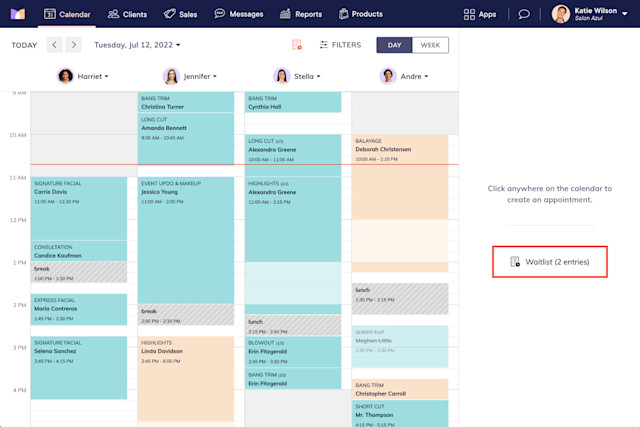
To view the waitlist in the mobile app, tap the filters button and select Go to Waitlist.
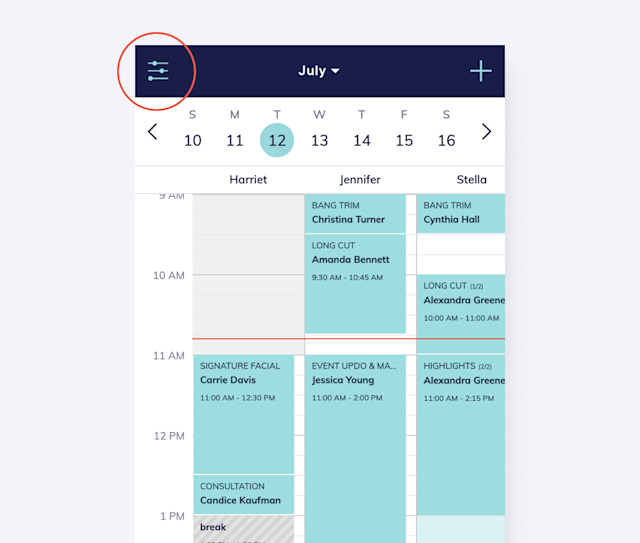
The total number of waitlist entries for each day will update as you switch between days on the calendar.
The waitlist is also location-specific. The total number of waitlist entries is based on the location that is active on the calendar. To change your location on the calendar, use the calendar filters.
Learn more about adding and finding waitlist entries.

Can't find what you're looking for?
with us to talk to a real person and get your questions answered, or browse our on-demand videos.