Payment Types
This article covers the different payment methods available for completing a checkout.
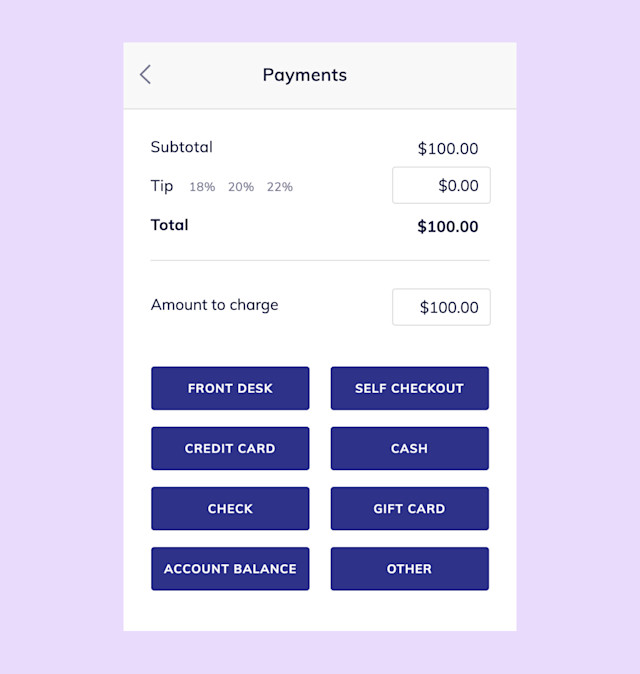
Link copiedFront Desk
Use the Front Desk button to take payments with the Front Desk Display.
Link copiedCard Reader
Use the Card Reader button to take payments with a card reader connected directly to your iPhone or iPad.
Link copiedSelf Checkout
Use the Self Checkout button to allow clients to complete payments directly on their mobile devices. Clients will be sent a text message with a link to complete the payment, add a tip, and view their receipt. Learn more about Self Checkout and how to enable this button in your Payments & Checkout settings. You must have a Mangomint Pay account for this feature.
Link copiedCredit Card
Use the Credit Card button for credit card payments, including cards on file. You must have a Mangomint Pay account for this feature.
Link copiedCash
Use the Cash button for cash payments. If the Cash Drawer is enabled, all cash payments (including partial cash payments) will update the cash drawer count.
Note: Mangomint does not trigger cash drawers to physically open.
Link copiedCheck
Use the Check button for check payments. You can enable this button in your Payments & Checkout settings.
Link copiedGift Card
Use the Gift Card button for gift card payments.
Link copiedAccount Balance
Use the Account Balance button for client account balance payments.
Link copiedCustom Buttons
You can add custom payment buttons as needed. Common buttons include Venmo, PayPal, and other electronic payment apps. Custom buttons help you track non-integrated payment methods, including your own point-of-sale (POS) or credit card terminal.
Link copiedOther
Use the Other button to track other payment types. You can add a note about the payment type that was used.

Can't find what you're looking for?
with us to talk to a real person and get your questions answered, or browse our on-demand webinars.