Collect Deposits with Express Booking™
When sending an Express Booking™ link, you can require a full payment or partial deposit to complete the booking.
If you've updated your Service settings to require deposits for your services, this does not apply to Express Booking™. You will need to update your Express Booking™ settings to require deposits when an Express Booking™ link is sent to clients.
To update your default Express Booking™ settings to require a full payment or partial deposit, open the Settings app and select Calendar & Appointments > Express Booking™.
Enable the Require a payment or deposit to complete booking toggle and select Full payment or Partial deposit. If service tax applies, service tax is only charged when the full payment is required.
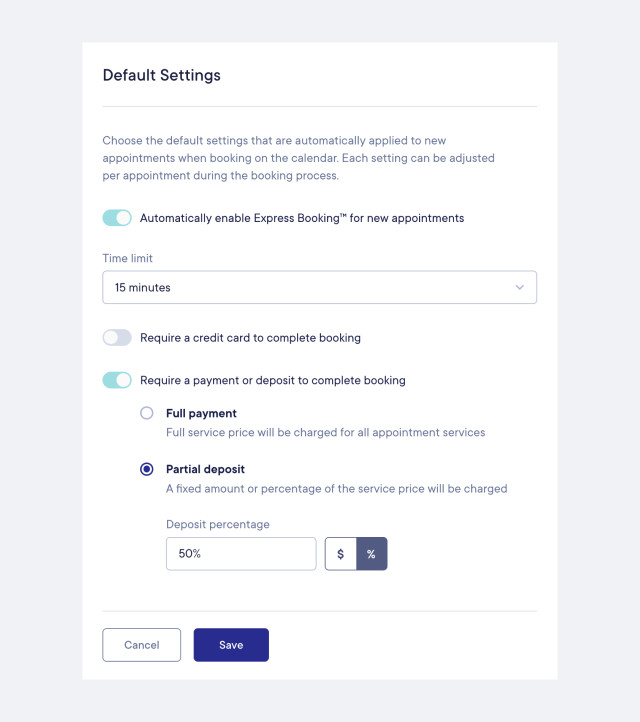
To customize your Express Booking™ settings for each individual appointment during the booking process, select the gear icon next to the Use Express Booking™ toggle.
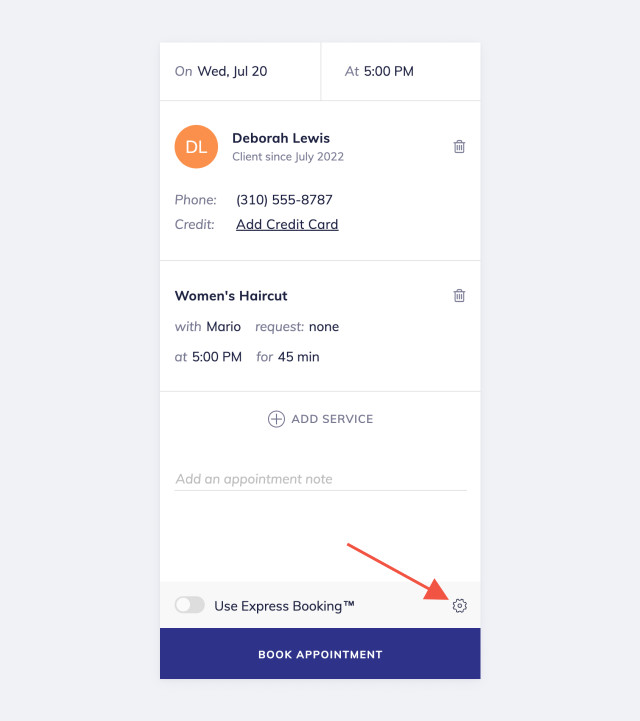

Can't find what you're looking for?
with us to talk to a real person and get your questions answered, or browse our on-demand videos.