Taking Payments with the Front Desk Display
After setting up your Front Desk Display, you can use it to check out sales.
To check out a sale using the Front Desk Display, go to the Payments screen and select the Front Desk payment button.
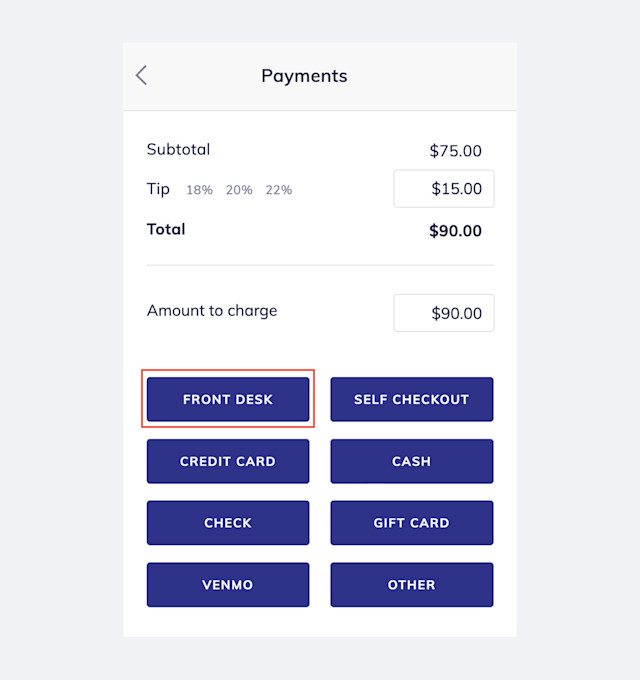
On the Front Desk Display, the client will see their total. The client will tap, insert, or swipe their credit card using the card reader.
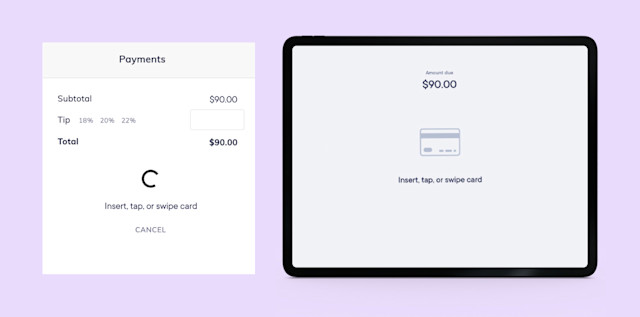
When the card reader beeps, the client can remove their card.
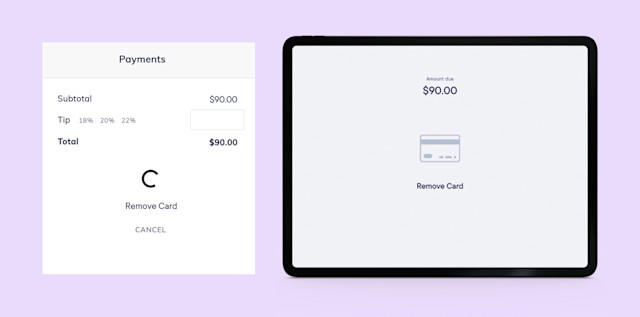
The client can select a tip percentage or enter a custom tip amount.
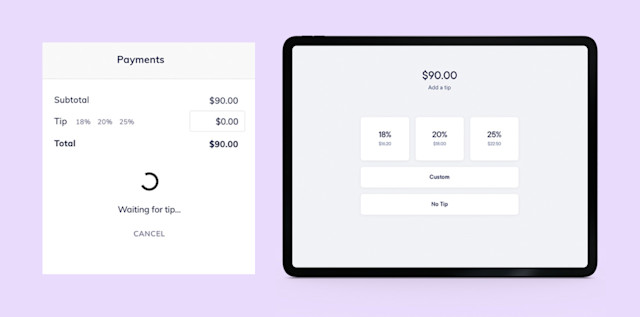
The client will provide their signature.
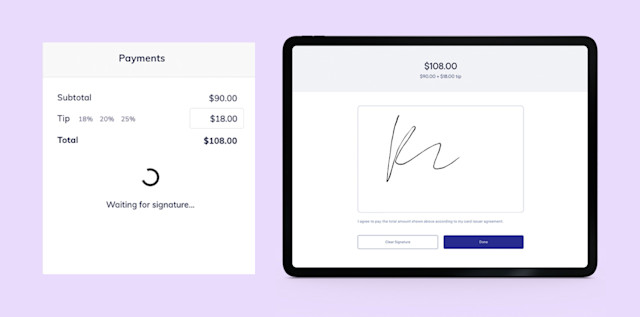
Once the sale is complete, the client can choose how they'd like to receive their receipt.
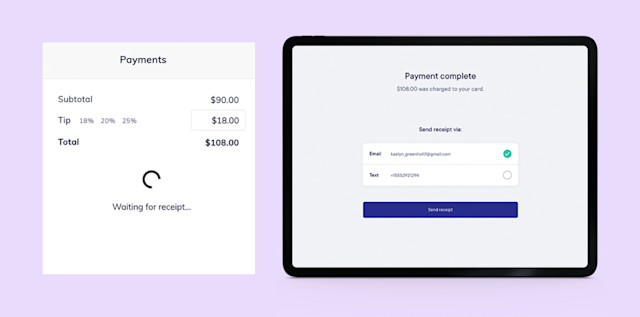
The sale in Mangomint will be marked as Closed.
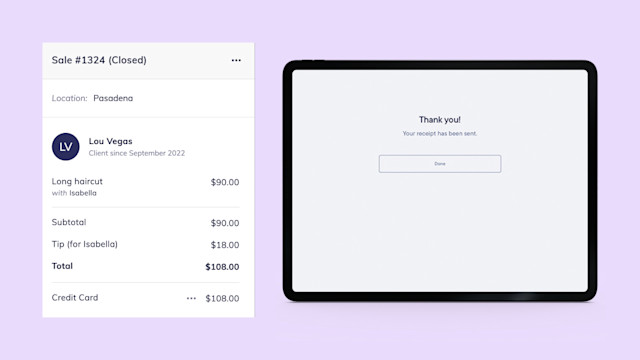

Can't find what you're looking for?
with us to talk to a real person and get your questions answered, or browse our on-demand videos.