Managing Cards on File
This article covers how to add and delete client cards on file.
Link copiedAdding a card on fileLink copied
Cards are automatically added on file if they are required in online booking or Express Booking™, and after a client completes a self checkout.
You can also manually add cards on file from the calendar and client details.
To add a card on file from the calendar, select the appointment and select Add Credit Card.
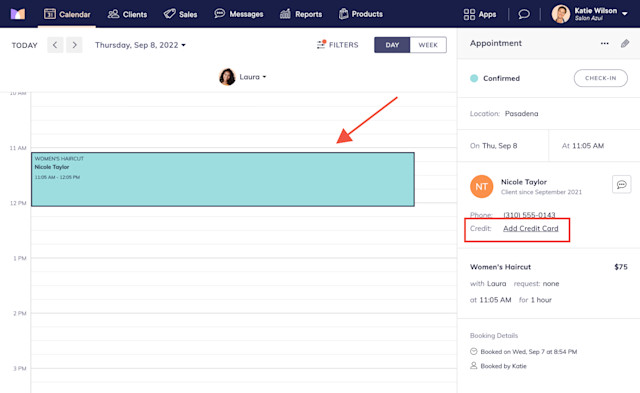
Enter the credit card information and select Add.
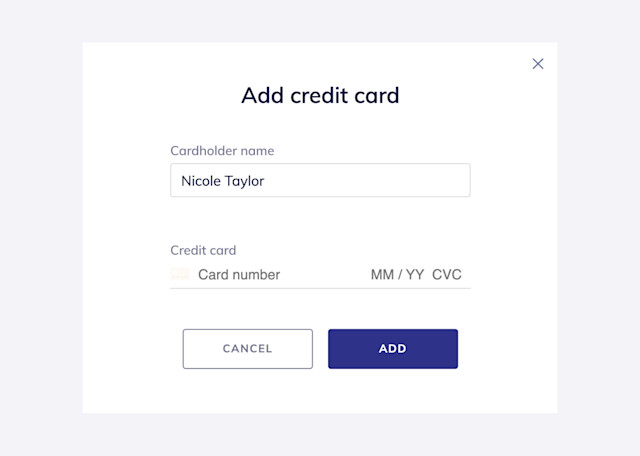
To add a card on file from the client details, select the Wallet tab and select Add credit card.
The Wallet tab is also where you can view and manage all the cards on file for a client.
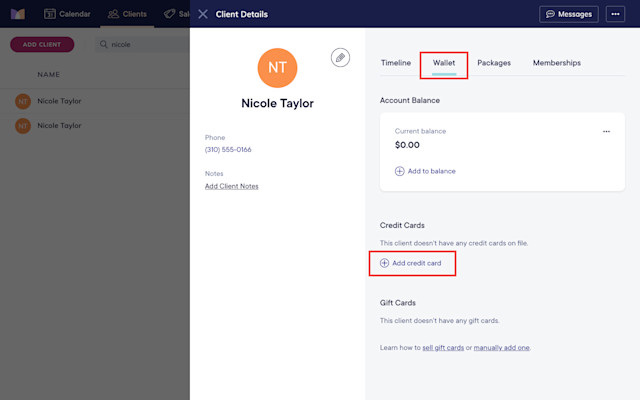
Link copiedDeleting a card on fileLink copied
To delete a card on file, open the client details and select the Wallet tab.
Select Delete from the "..." menu next to the credit card.
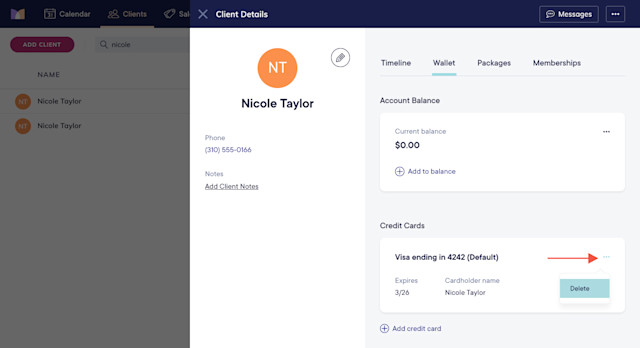

Can't find what you're looking for?
with us to talk to a real person and get your questions answered, or browse our on-demand videos.