Receive a Purchase Order Delivery
After receiving a partial or full shipment from your supplier, you will need to update your purchase order with the shipment quantity for your inventory to be properly updated.
Link copiedReceiving partial deliveriesLink copied
Partial deliveries can happen when products are out of stock or the supplier sends products in multiple shipments.
To receive a partial delivery, open the Purchase Orders app and select the purchase order.
In the Received column, enter the quantity received per product and select Save.
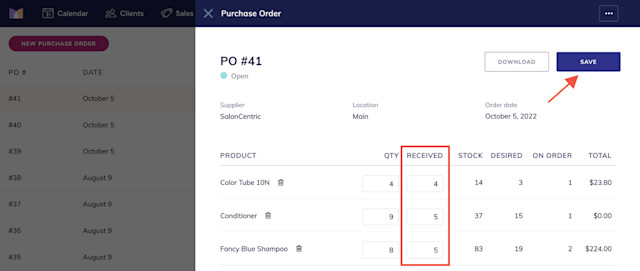
Your product inventory will be updated automatically.
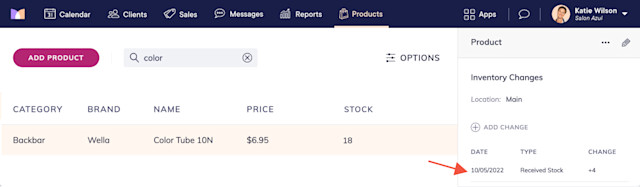
Repeat these steps as you receive the other shipments. Then, close the purchase order once all products are received by selecting Close from the "..." menu.
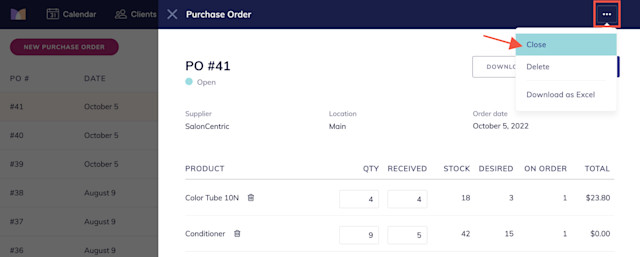
Link copiedReceiving full deliveriesLink copied
To receive a full delivery, open the Purchase Orders app and select the purchase order.
Select Receive All & Close > Confirm.
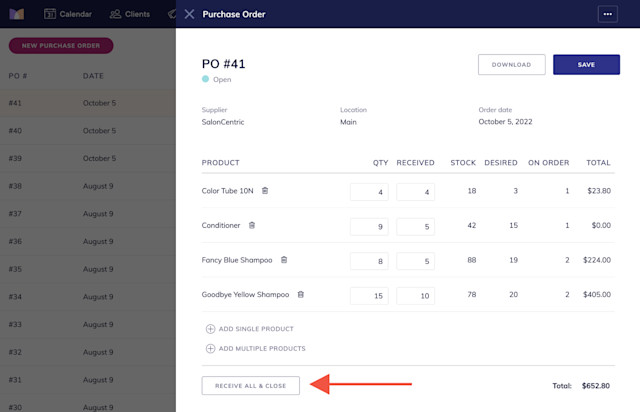
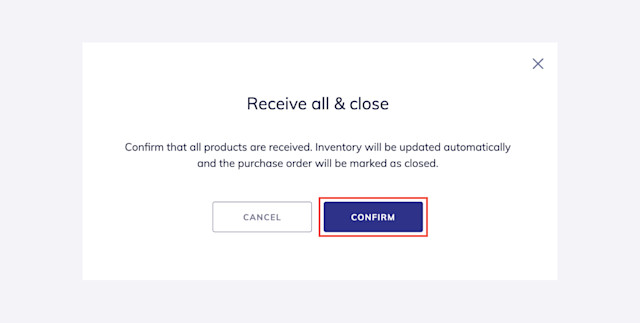
Once closed, the purchase order is marked as Fully received, and all product inventory is updated.
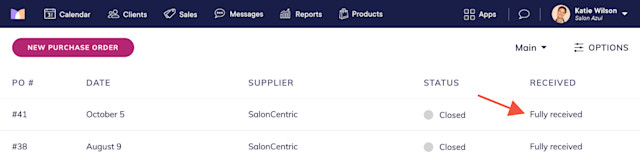

Can't find what you're looking for?
with us to talk to a real person and get your questions answered, or browse our on-demand videos.