Refunding a Deposit
You can refund a deposit to the client's account balance for the client to use for another appointment or sale.
To refund a deposit to the client's account balance, select the appointment with the deposit.
Select Continue Checkout from the "..." menu.
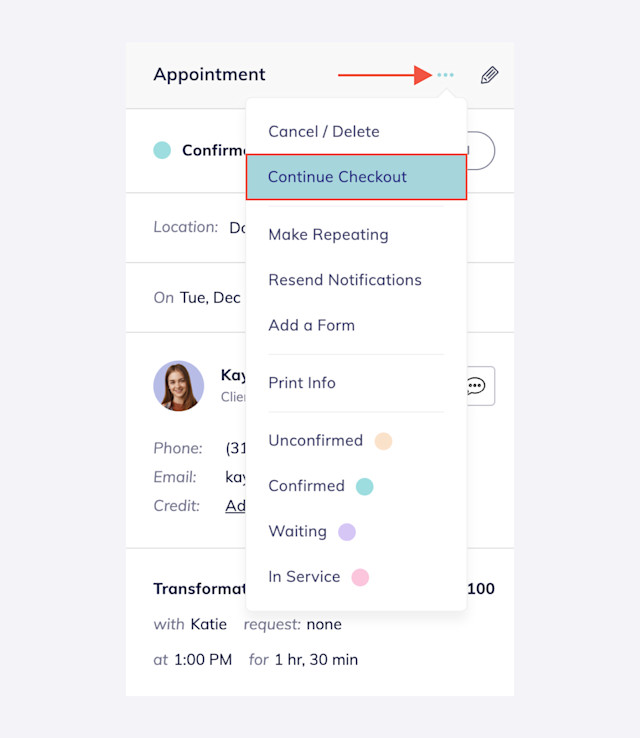
Select the back button.
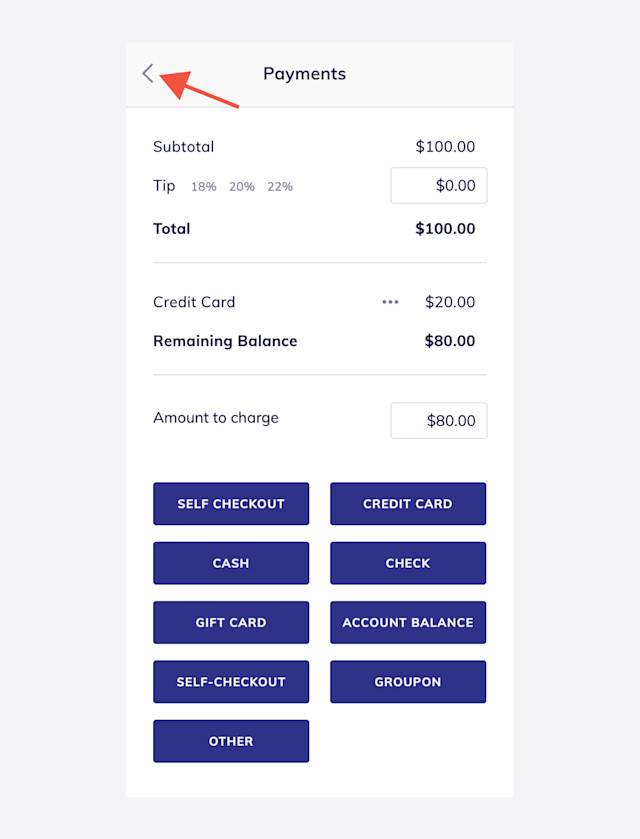
Delete all of the appointment services.
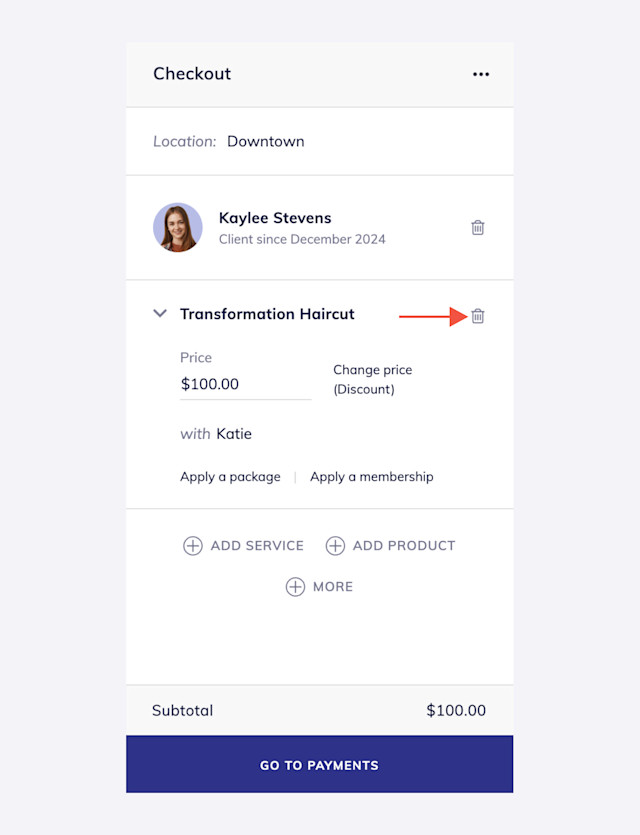
Select More > Account Balance.
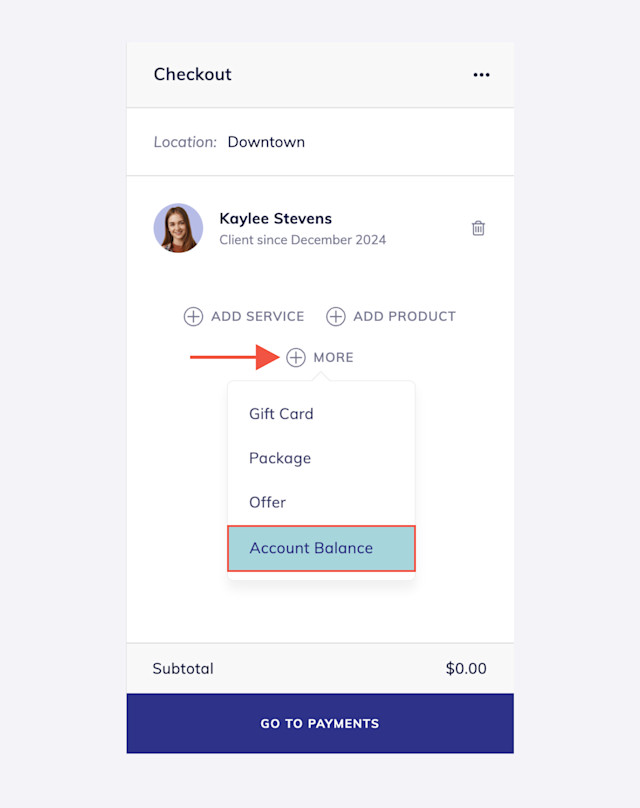
Enter the deposit amount that the client paid and select Go To Payments.
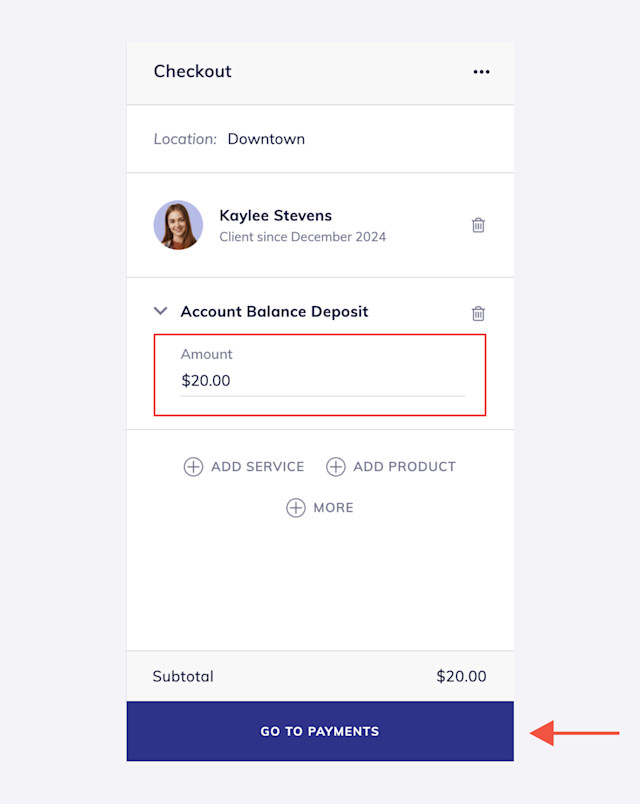
The remaining balance should be $0. Select Complete to add the deposit amount to the client's account balance. The client's account balance can now be used as a payment method for another appointment or sale.
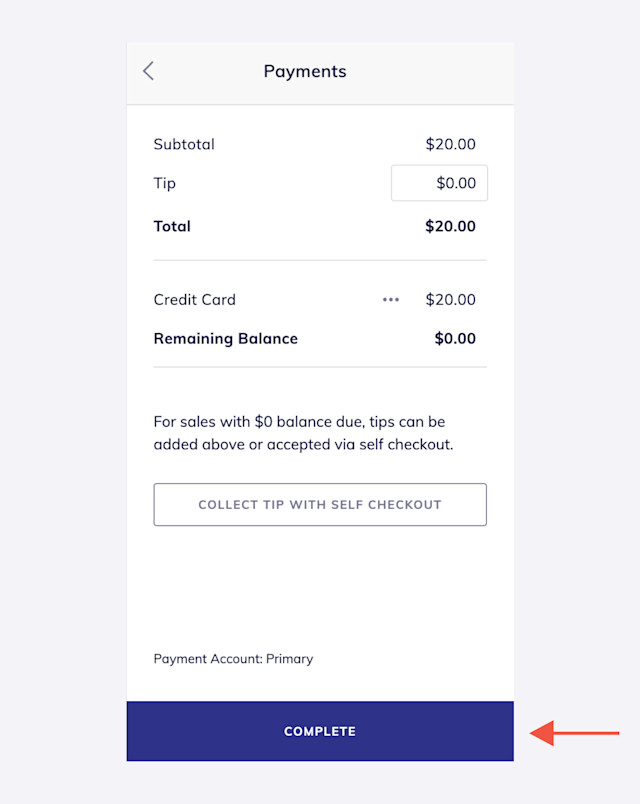

Can't find what you're looking for?
with us to talk to a real person and get your questions answered, or browse our on-demand videos.