Sending Emails from a Custom Email Address
By default, email campaigns and flow emails are sent from the mangomint-email.com domain, and your business name is used as the sender name.
If you send emails from a custom email address, you can also customize your sender name.

Link copiedSending emails from a custom email addressLink copied
To send email campaigns and flow emails from a custom email address, open the Settings app and select Business Setup > Advanced Settings.
Select Set up custom address.
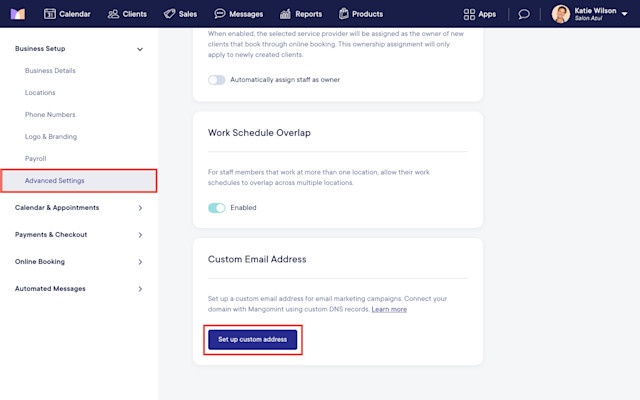
Select Start setup to begin the setup. You will need to log in to your domain provider (such as Bluehost or GoDaddy) to complete the setup.
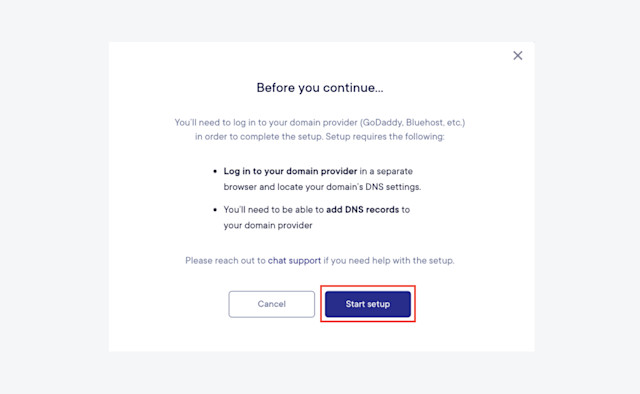
Enter the domain you want to use and select Continue. Your DNS records will be displayed.
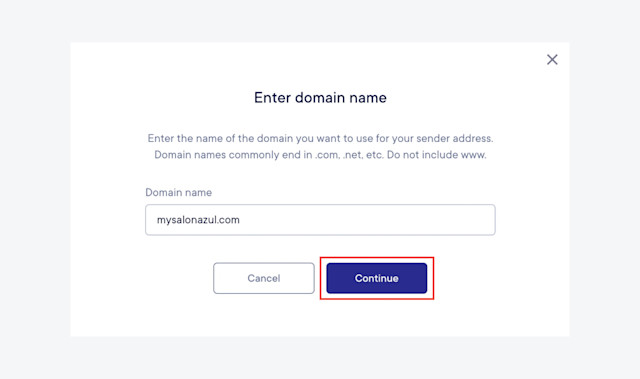
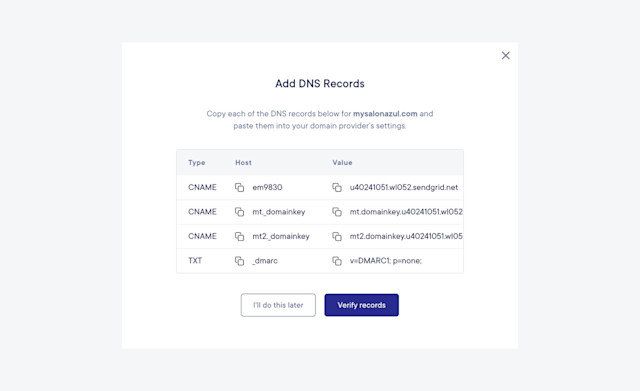
Copy each of your DNS records and paste them into your domain provider’s DNS settings. The following articles include instructions on how to do this for popular domain providers:
Once you’ve added your DNS records to your domain provider’s DNS settings, select Verify records to verify that your DNS records were added successfully. If your DNS records are not verified immediately, you can select Verify records again after a few seconds to try again.
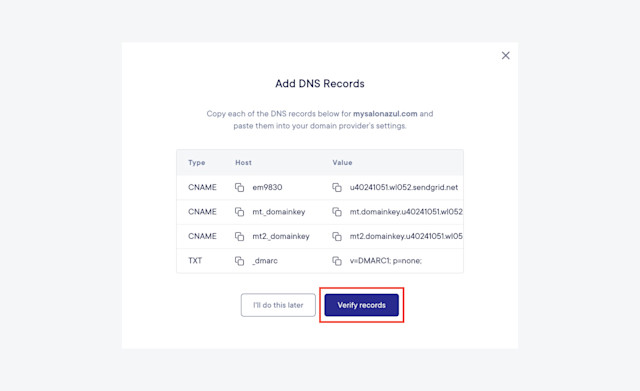
Enter a Sender address and Display name (sender name) for your emails.
Select Done. Your emails will now be sent from your custom email address.
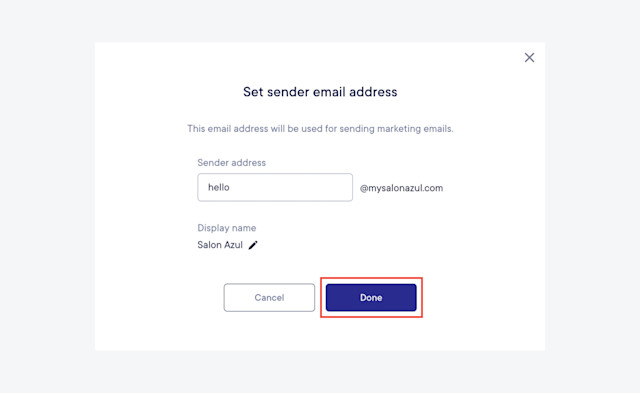
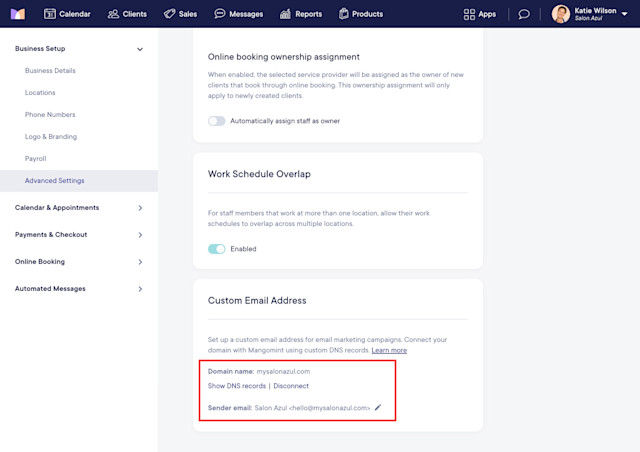
If a client replies to an email sent from a custom email address, the reply will go to the Contact email address in Apps > Settings > Business Setup > Locations.
If you need to remove your custom email address or set up a different address, select Disconnect.
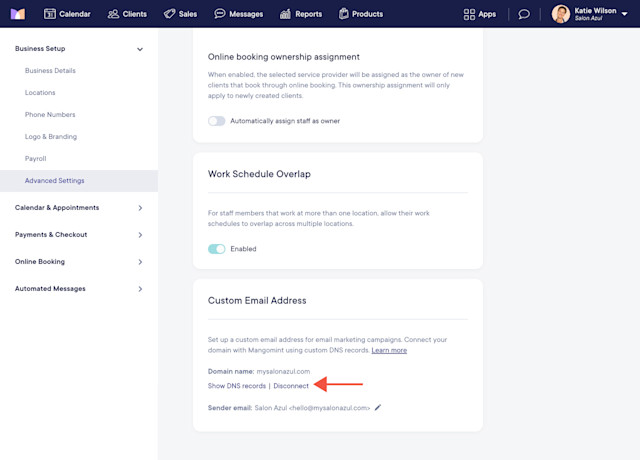

Can't find what you're looking for?
with us to talk to a real person and get your questions answered, or browse our on-demand videos.