Create a Service-Based Membership Plan
This article covers how to create a service-based membership plan. To create an account balance membership plan, follow these steps.
To view membership plan ideas, the following resources from the Mangomint blog are available:
To create membership plans, you must be an Admin user, or you must have the Can manage membership plans permission enabled in Staff Member settings.
Link copiedCreate a service-based membership planLink copied
To create a service-based membership plan, open the Memberships app and select Manage plans.
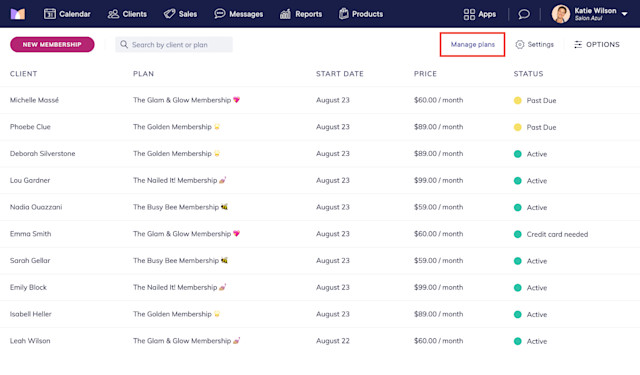
Select Create Membership Plan and enter a name for the membership. This name will be displayed in emails, receipts, and the client portal.
Select Services and select Create.
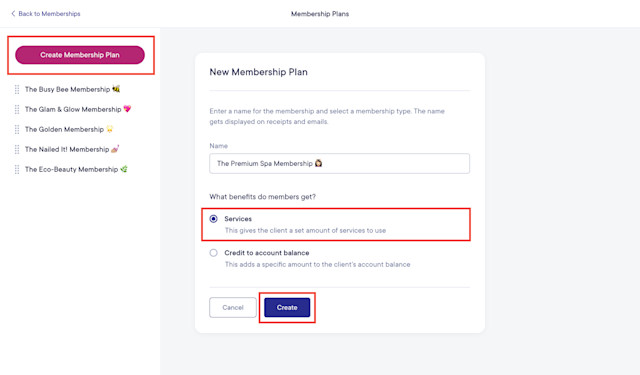
Link copiedDetails tabLink copied
In the Details tab, update the billing and expiration details for the membership.
Memberships can be billed in day, week, or month intervals. For example, use 1 Month for monthly memberships, and 12 Months for annual memberships. The minimum billing interval is every 7 days.
You can specify the time after which unredeemed services will expire. You can also manually adjust the quantity of remaining services on a client's membership, even if unredeemed services have expired. This can be helpful if a client only missed their visit by a few days and would still like to use their membership services.
If you choose to charge service tax, clients will be charged service tax for the membership services at the time the membership is billed.
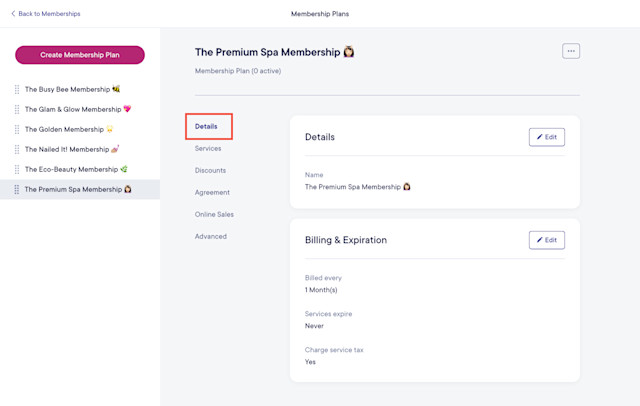
Link copiedServices tabLink copied
In the Services tab, select Add service group to add services to the membership.
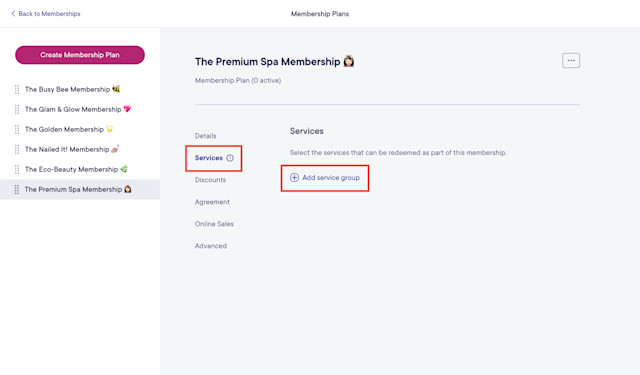
Services are organized into service groups. For example, if a service group contains Signature Facial, Signature Mani, and Signature Pedi and you select One service, the client can redeem one of those three services per billing cycle.
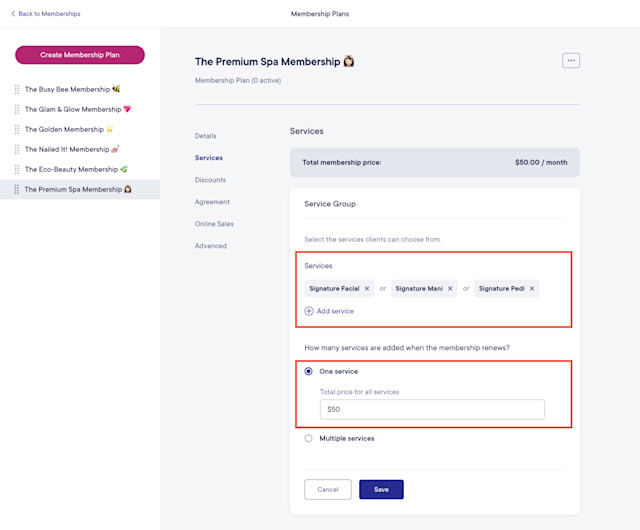
If you set up two service groups as shown below, the client can redeem a Signature Facial and a Signature Mani per billing cycle.
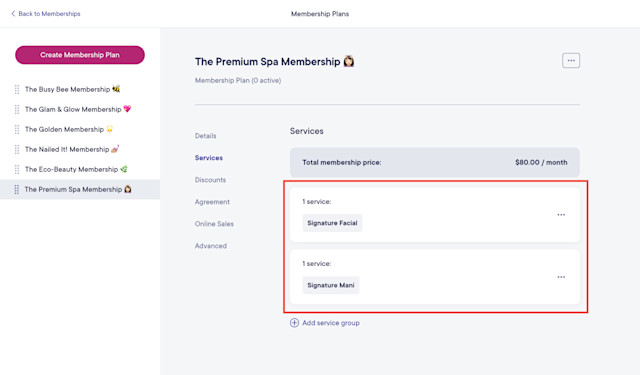
You can also allow a service to be redeemed multiple times per billing cycle. In the example below, the client can redeem two Express Facials a month.
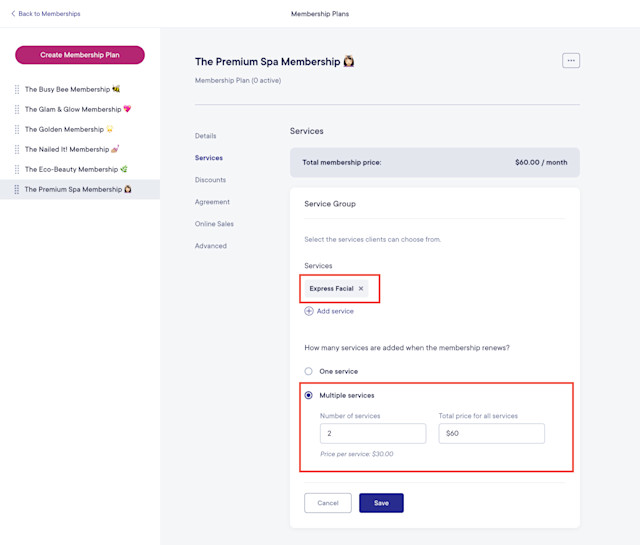
You can specify whether to include service customizations in each service group. When the membership is applied at checkout, you can include service customizations up to the amount you specify.
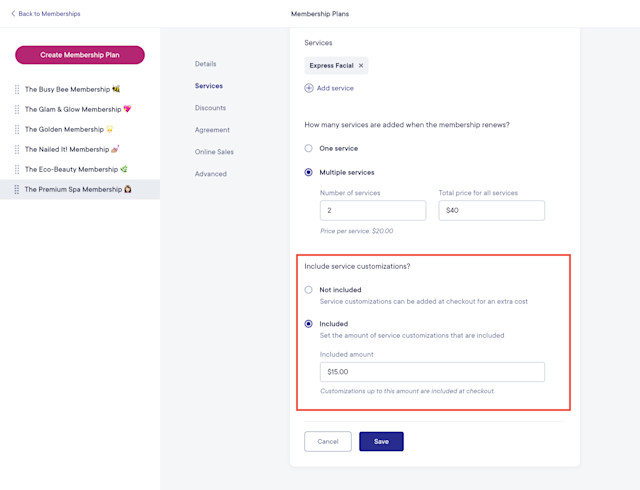
Link copiedDiscounts tabLink copied
In the Discounts tab, specify any product or additional service discounts included in the membership. These discounts will be automatically applied to all products and services purchased by clients with active memberships. You can manually remove these discounts during checkout if they do not apply to certain products or services.
If you’d like to choose which products or services are eligible for a discount, you can create an offer instead and limit it to clients with this membership.
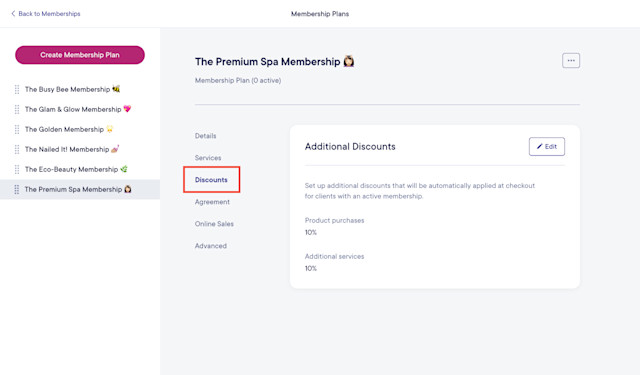
Link copiedAgreement tabLink copied
In the Agreement tab, specify whether clients should be required to sign an agreement when starting the membership in person and online. Signed agreements can help protect your business and set clear expectations for clients.
When creating your agreement, things to keep in mind include:
If you make changes to the agreement later, agreements that have already been signed will not be affected.
The current membership price and billing frequency will be automatically included in the agreement. If you change your membership price or billing frequency, agreements that have already been signed will not be affected.
If you switch a client’s membership to the current version of the plan, or if you change the price/discount on a client’s membership, the client’s signed agreement will not be affected.
Learn more about membership agreements.
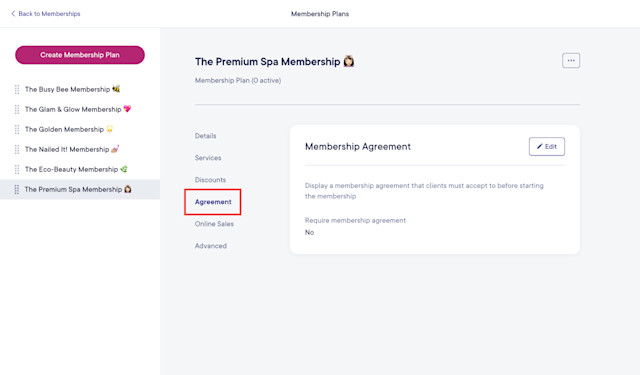
Link copiedOnline Sales tabLink copied
In the Online Sales tab, specify whether the membership should be available to purchase online. Learn more about selling memberships online.
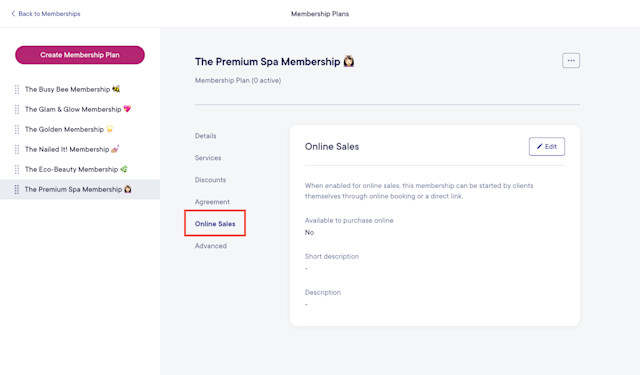
Link copiedAdvanced tabLink copied
In the Advanced tab, select the price to use for service commission.
Based on regular price: Staff commission will be calculated based on the regular service price.
Based on discounted price: Staff commission will be calculated based on the discounted service price (the membership price).
Staff members will receive commission when services are redeemed, not when the membership is billed.
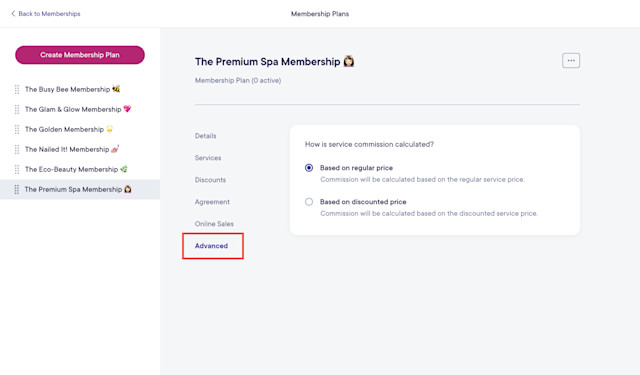
Once you’ve created the membership plan, learn how to start a new membership for a client or sell memberships online.
Link copiedReordering membership plansLink copied
To reorder your membership plans, simply drag and drop the membership plan name. This will control the order in which the membership plans are listed when selling memberships in person and online.

Can't find what you're looking for?
with us to talk to a real person and get your questions answered, or browse our on-demand videos.