Setting Up the Time Clock
This article covers how to set up the time clock, including:
Link copiedAssigning time clock PINs to staff membersLink copied
Staff members will need to use their assigned PIN when clocking in and out.
To assign time clock PINs to staff members, open the Staff Members app.
Select the staff member and select Edit.
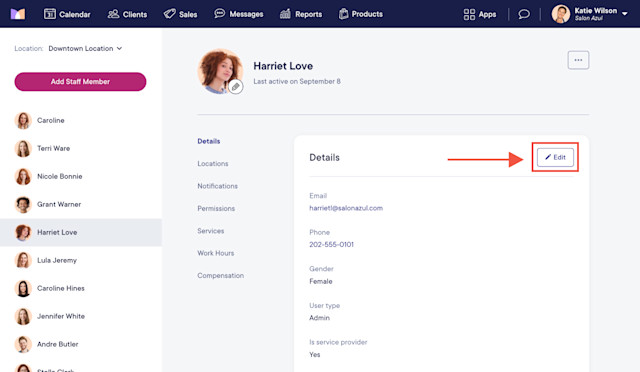
Enter a 4-digit PIN. This is what the staff member will use to clock in and out. Select Save.
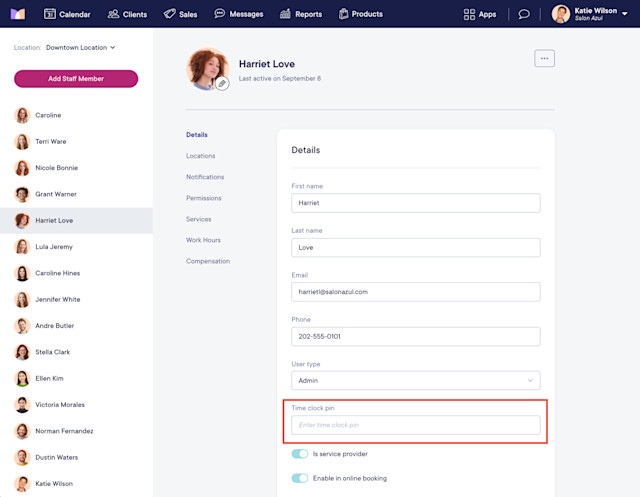
Link copiedSetting up task typesLink copied
Task types can be used to track paid and unpaid tasks on time cards, such as breaks, lunch, and administrative tasks.
To create a task type, go to Apps > Manage apps > Time Clock > Settings.
Select Create new task type.
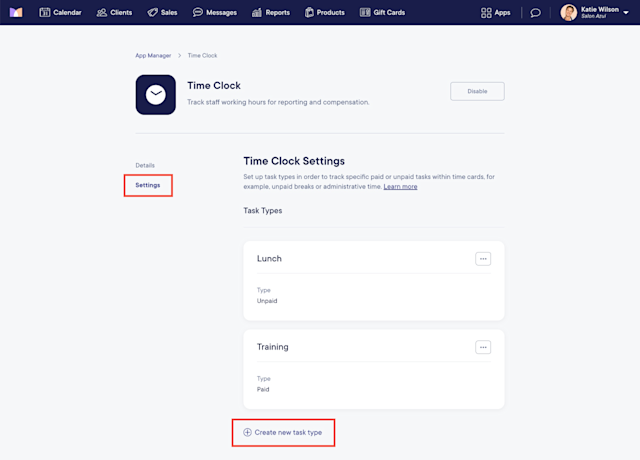
Enter the Task name. Specify if the task is paid or unpaid and select Save.
Paid task types will be included in the staff member's total hours worked.
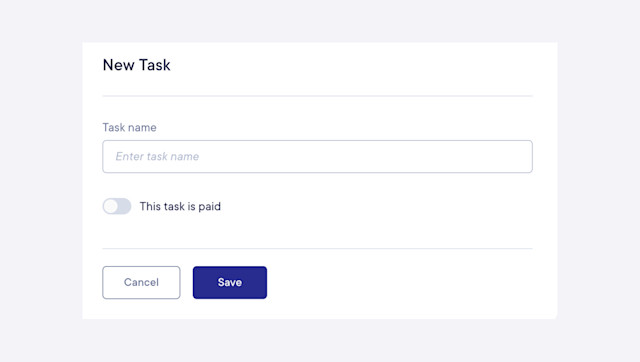

Can't find what you're looking for?
with us to talk to a real person and get your questions answered, or browse our on-demand videos.