Show Base Prices for Service Customizations
When creating or editing service customizations, you can specify whether an option group should display as the base price in online booking.
An example of the base price setting is shown below. In this example, hair length is used to determine the base price for a Signature Haircut service.
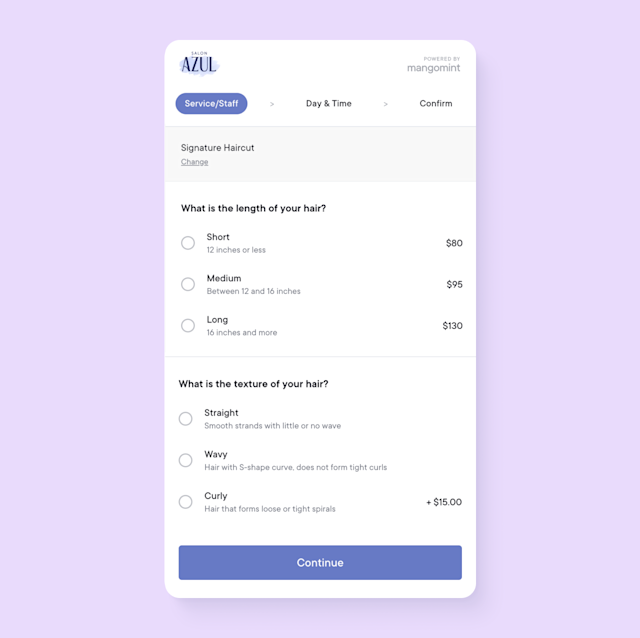
Link copiedUsing the base price settingLink copied
To use the base price setting, open the Services app and select the service. Select the Customizations tab.
Select Advanced Options for the option group.
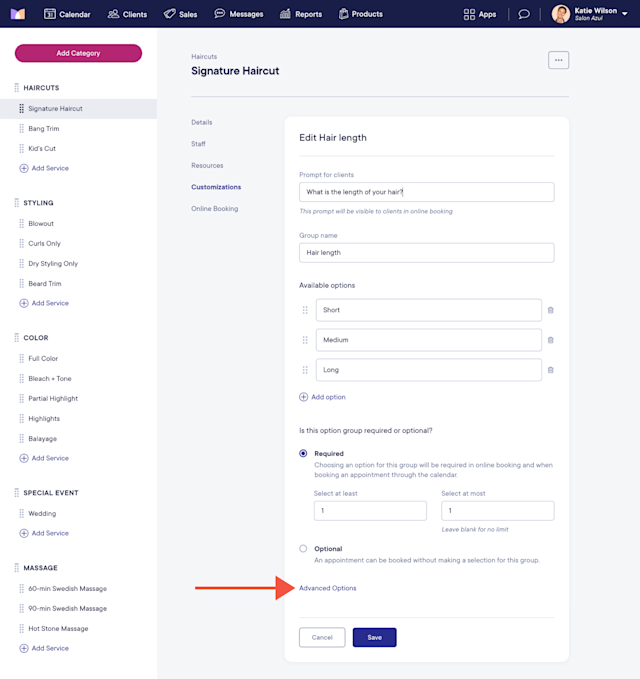
Enable the Show as base prices in online booking toggle to display a base price next to each option in online booking. The base price combines the price of the option with the price of the service.
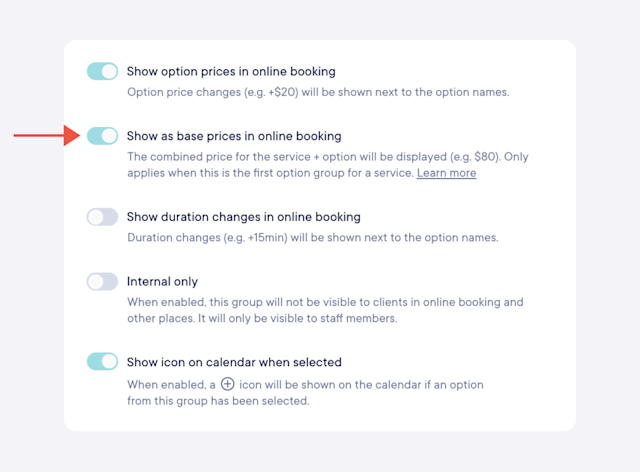
The base price setting can only be enabled if the option group requires at least 1 and at most 1 selection, and it only applies to the first option group shown in online booking. If needed, you can reorder option groups by selecting Reorder.
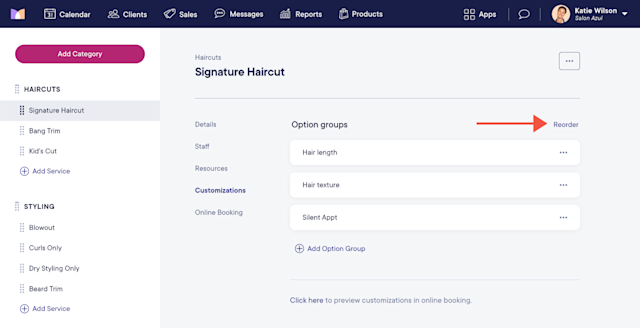

Can't find what you're looking for?
with us to talk to a real person and get your questions answered, or browse our on-demand videos.