Add Inventory Change
To add a product inventory change, open the Products app and select the product.
Select Add Change and select the type of inventory change.
Received Stock: Select this option to record new inventory that was received.
Recount: Select this option to recount the inventory.
Professional Use: Select this option to enter the number of units used by a staff member or for backbar items.
Other: Select this option for other inventory changes. You can add a description for your reference.
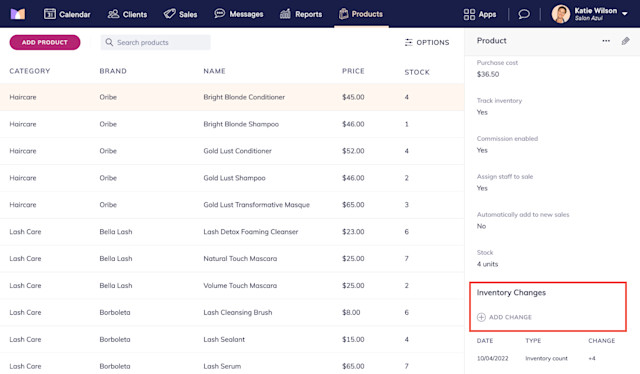

Can't find what you're looking for?
with us to talk to a real person and get your questions answered, or browse our on-demand videos.