Use a Client’s Account Balance as a Payment Method
Clients can use their account balance as a payment method to pay for any sales, including any services or products.
To use a client’s account balance as a payment method, begin the checkout as you normally would.
If the client has an account balance, their account balance will be shown on the Payments screen.
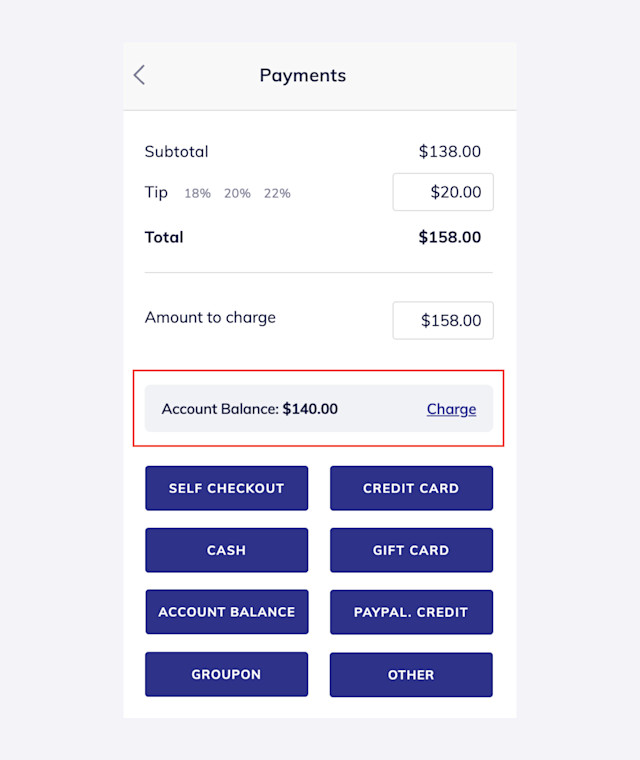
If the client has an available account balance to use, select Charge or the Account Balance payment button.
If the client does not have an available account balance to use, you can still select the Account Balance payment button. This will create a negative account balance that the client can pay later by making a deposit into their account balance.
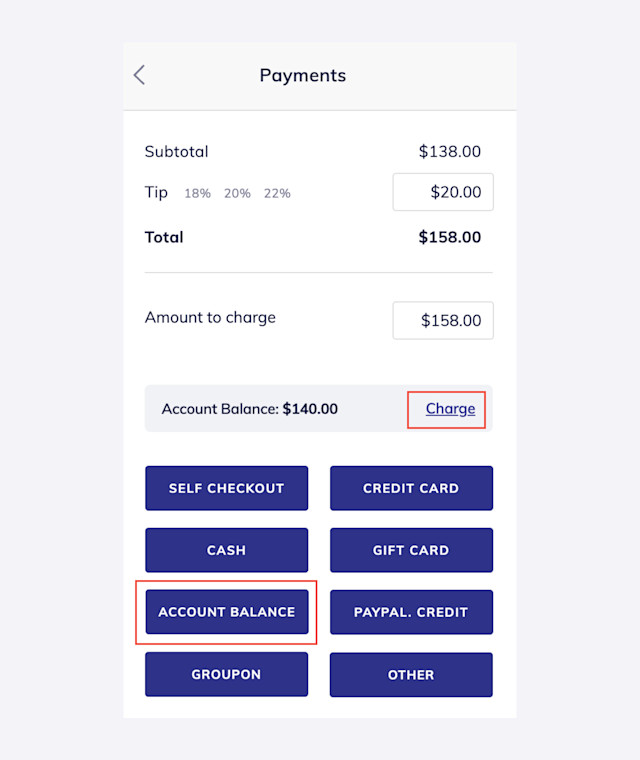
Select Confirm to complete the account balance payment.
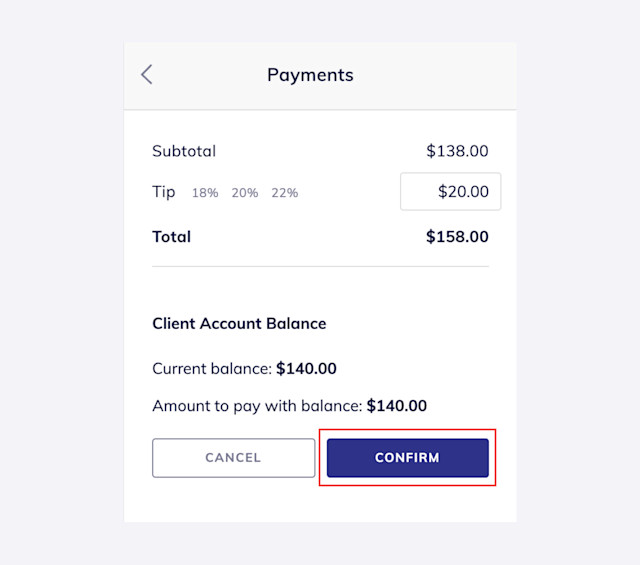
If the sale has a remaining balance, you can select a different payment method to complete the sale. You can also select the Account Balance payment button again to create a negative account balance that the client can pay later.
The next time the client begins a checkout, you will be able to see that they have a negative account balance they need to pay. Clients can make a deposit into their account balance to pay their outstanding balance.
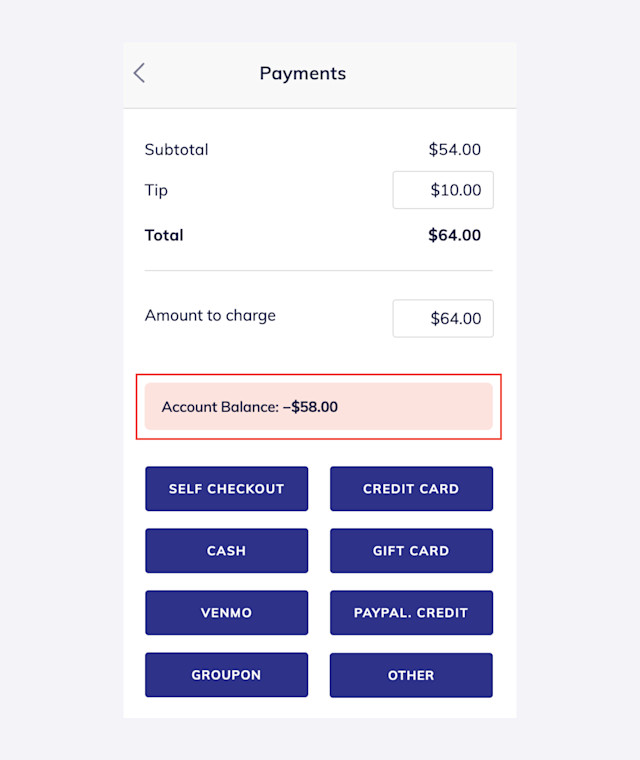

Can't find what you're looking for?
with us to talk to a real person and get your questions answered, or browse our on-demand videos.