Viewing Flow Details & Statistics
Once a flow is activated, you can view flow statistics, including:
How many flow runs are currently in progress
Clients who are currently making progress through a flow run
Clients who completed a flow run
Open the Flows app and select a flow to view the details.
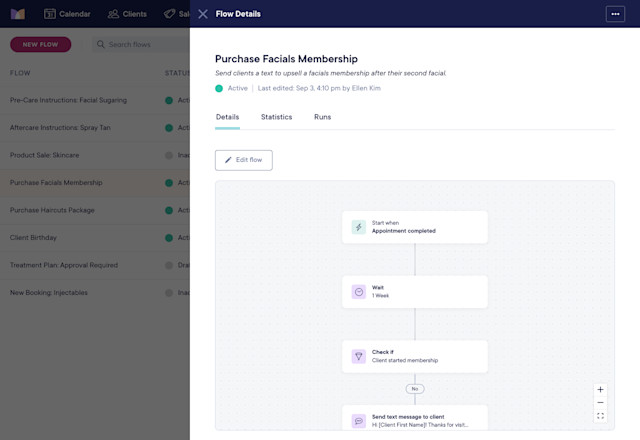
You can view different details about the flow in several tabs.
Link copiedDetails tabLink copied
The Details tab provides a preview of the flow. You can select Edit flow to edit the flow as needed.
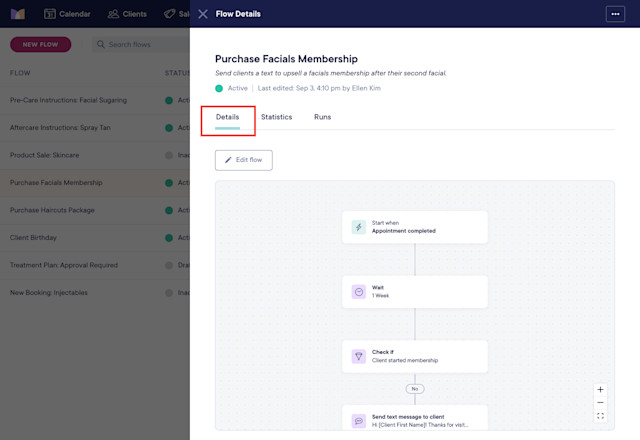
Link copiedStatistics tabLink copied
The Statistics tab provides details on flow runs, flow goals, and marketing credits. This tab also displays the date when the flow was first activated. This date can help you understand how a flow has performed since it was activated.
Link copiedRunsLink copied
The Runs section includes details on flow runs.
Currently running: Includes flow runs currently in progress.
Canceled early: Includes flow runs that were canceled early, either manually or by the appointment being deleted.
Completed: Includes flow runs that were completed, either by completing the flow run or reaching a goal.
Total runs: Includes sum of Currently running, Canceled early, and Completed flow runs.
Link copiedGoalsLink copied
The Goals section includes details on flow goals.
Each goal includes the percentage of Total runs that reached the goal.
If a flow run reaches more than one goal, the flow run will be included in each goal's total and percentage.
Link copiedCreditsLink copied
The Credits section includes:
The number of marketing credits this flow has used in the last 30 days.
The total number of marketing credits this flow has used.
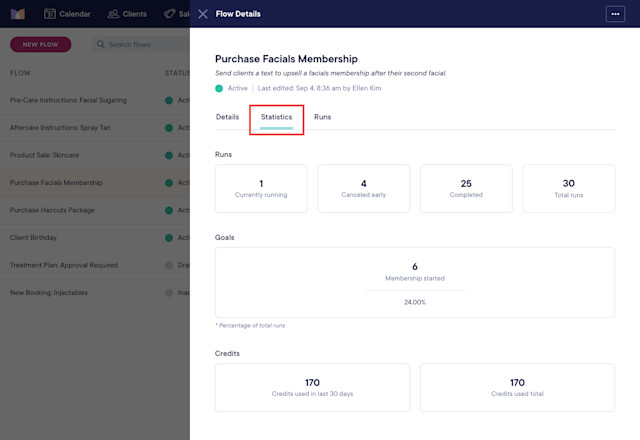
Link copiedRuns tabLink copied
The Runs tab provides details on individual flow runs, including the client’s name. To manually remove a client from a flow run, select Cancel next to the client.
If a client completes a flow run without reaching the goal, the Ended by column will say Completed.
If a client reached at least one goal before completing the flow run (or within seven days after), the Ended by column will say Goal Reached.
If a client's flow run was automatically canceled due to insufficient marketing credits, the Ended by column will say Time Expired.
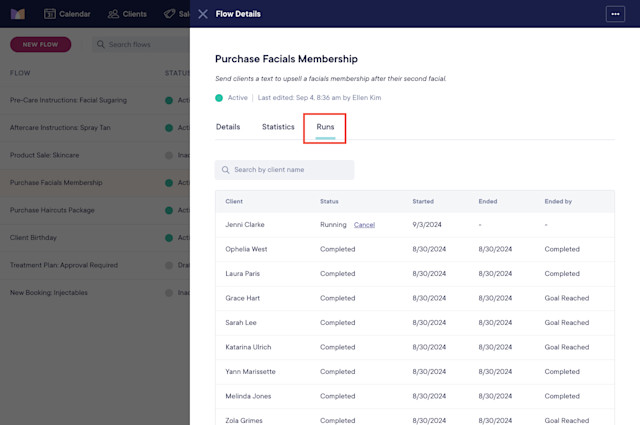

Can't find what you're looking for?
with us to talk to a real person and get your questions answered, or browse our on-demand videos.